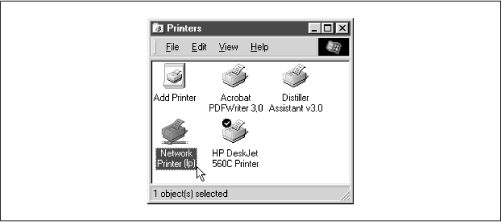You probably noticed that the printer
lp appeared under the available shares for
hydra in
Figure 1.3. This indicates that the Unix server has a printer that can be shared by the various SMB clients in the workgroup. Data sent to the printer from any of the clients will be spooled on the Unix server and printed in the order it is received.
Setting up a Samba-enabled printer on the Windows side is even easier than setting up a disk share. By double-clicking on the printer and identifying the manufacturer and model, you can install a driver for this printer on the Windows client. Windows can then properly format any information sent to the network printer and access it as if it were a local printer (we show you how to do this later in the chapter).
Figure 1.7 shows the resulting network printer in the Printers window of Windows 98. Again, note the pipeline attachment below the printer, which identifies it as being on a network.