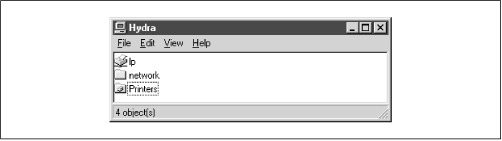If everything is properly configured, we should be able to see the Samba server,
hydra, through the Network Neighborhood of the
phoenix Windows desktop. In fact,
Figure 1.2 shows the Network Neighborhood of the
phoenix computer, including
hydra and each of the computers that reside in the SIMPLE workgroup. Note the Entire Network icon at the top of the list. As we just mentioned, there can be more than one workgroup on an SMB network at any given time. If a user clicks on the Entire Network icon, he or she will see a list of all the workgroups that currently exist on the network.
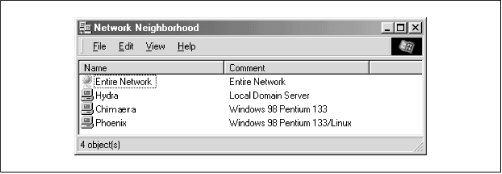
We can take a closer look at the
hydra server by double-clicking on its icon. This contacts
hydra itself and requests a list of its
shares - the file and printer resources - that the machine provides. In this case, there is a printer entitled
lp and a disk share entitled
network on the server, as shown in
Figure 1.3. Note that the Windows display shows hostnames in mixed case (Hydra). Case is irrelevant in hostnames, so you may see hydra, Hydra, and HYDRA in various displays or command output, but they all refer to a single system. Thanks to Samba, Windows 98 sees the Unix server as a valid SMB server, and can access the
network folder as if it were just another system folder.
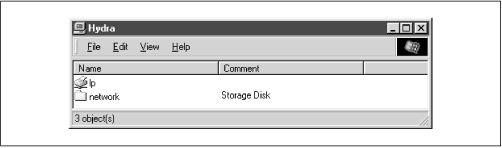
One popular feature of Windows 95/98/NT is that you can map a letter-drive to a known network directory using the Map Network Drive option in the Windows Explorer.[] Once you do so, your applications can access the folder across the network with a standard drive letter. Hence, you can store data on it, install and run programs from it, and even password-protect it against unwanted visitors. See
Figure 1.4 for an example of mapping a letter-drive to a network directory.

Take a look at the Path: entry in the dialog box of
Figure 1.4. An equivalent way to represent a directory on a network machine is by using two backslashes, followed by the name of the networked machine, another backslash, and the networked directory of the machine, as shown below:
\\
network-machine
\
directory
This is known as the
UNC (Universal Naming Convention) in the Windows world. For example, the dialog box in
Figure 1.4 represents the network directory on the
hydra server as:
\\HYDRA\
network
If this looks somewhat familiar to you, you're probably thinking of
uniform resource locators (URLs), which are addresses that web browsers such as Netscape Navigator and Internet Explorer use to resolve machines across the Internet. Be sure not to confuse the two: web browsers typically use forward slashes instead of back slashes, and they precede the initial slashes with the data transfer protocol (i.e., ftp, http) and a colon (:). In reality, URLs and UNCs are two completely separate things.
Once the network drive is set up, Windows and its programs will behave as if the networked directory was a fixed disk. If you have any applications that support multiuser functionality on a network, you can install those programs on the network drive.[]
Figure 1.5 shows the resulting network drive as it would appear with other storage devices in the Windows 98 client. Note the pipeline attachment in the icon for the G: drive; this indicates that it is a network drive instead of a fixed drive.
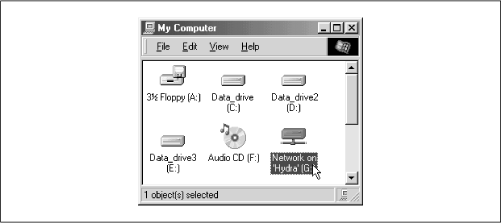
From our Windows NT Workstation machine,
chimaera, Samba looks almost identical to Windows 98.
Figure 1.6 shows the same view of the
hydra server from the Windows NT 4.0 Network Neighborhood. Setting up the network drive using the Map Network Drive option in Windows NT Workstation 4.0 would have identical results as well.