4.5.3.3 Threshold and Decompose
In the previous sections, Threshold was applied directly to the
image. However, this tool can often be more effective when applied to
an image color component. The function Decompose, found in the
Image:Image/Mode menu, can be used to separate an image into
its RGB and HSV components. When the decomposition is RGB, Decompose creates three grayscale images containing the red, green,
and blue channels of the image. For HSV, three grayscales are also
created, but now they represent the hue, saturation, and value
components of the image. (See Chapter
5 for an
in-depth discussion of the relationship between an image and its RGB
and HSV color components.)
Figure
4.49(a)
Figure 4.49:
A Flower Image and the Decompose dialog
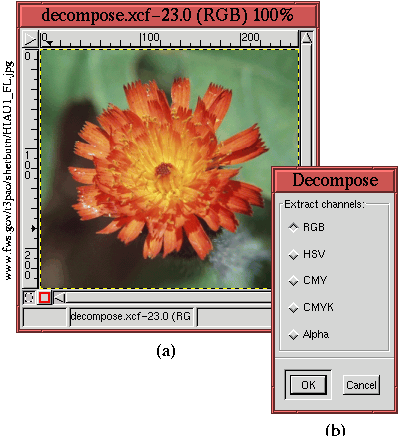 |
illustrates an image of a flower, and
Figure
4.49(b) shows the
Decompose dialog.
Either an RGB or HSV decomposition of the image can be performed by
clicking on the appropriate radio button. The CMY
decomposition is not useful, because it produces results
that are identical to RGB when used with the
Threshold tool.
CMYK
may produce interesting results, but only
RGB and HSV are discussed here.
Figure
4.50(a), (b), and (c)
Figure 4.50:
The RGB and HSV Decompositions of the Flower
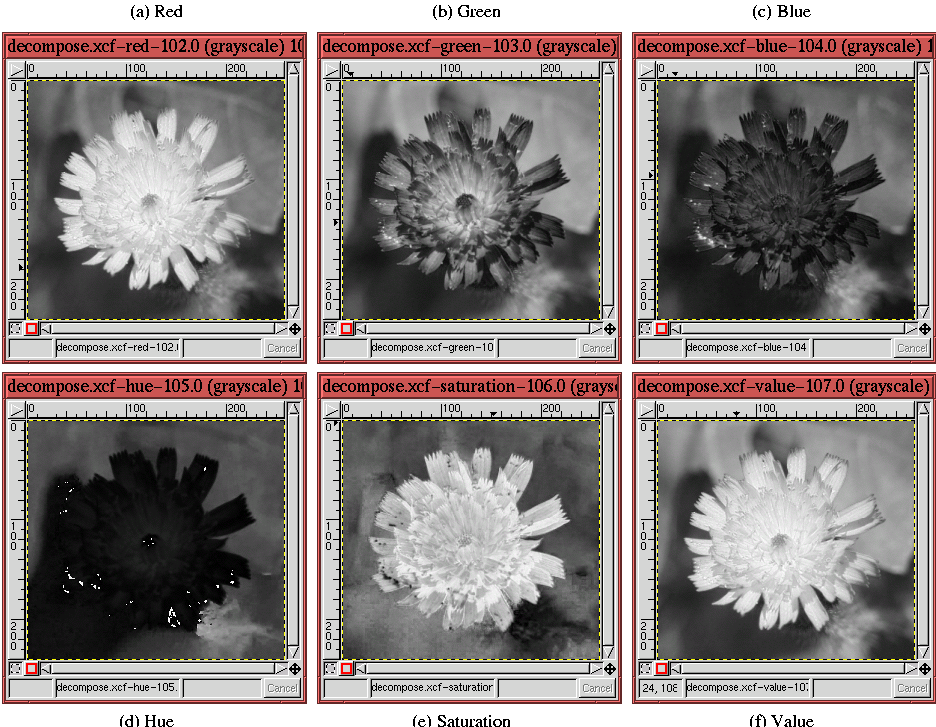 |
show the red, green, and blue components of the flower shown in
Figure
4.49(a).
Figure
4.50(d), (e), and (f) show the hue,
saturation, and value components. Note that for each of the
components, the relationship between the flower and its background is
different. For example, the flower in both the red component and the
saturation component seems to be better separated from the background
than for the other components. Because the flower is a brightly
saturated orange-red, this should not be a surprise. However, the
point of using the
Decompose tool is that it gives the
Threshold tool an advantage that can be exploited when trying to
extract a natural mask. Examples of using this technique can be found
in Sections
7.3 and
7.4.
©2000 Gimp-Savvy.com
