To configure Windows NT for domain logons, open the Network configuration dialog in the Windows NT Control Panel. The first tab that you see should list the identification of the machine.
Press the Change button and you should see the dialog box shown in
Figure 6.5. In this dialog box, you can choose to have the Windows NT client become a member of the domain by selecting the radio button marked Domain in the "Member of " box. Then, type in the domain that you wish the client to login to; it should be the same as the workgroup that you specified in the Samba configuration file. Do not check the box marked "Create a Computer Account in the Domain" - Samba does not currently support this functionality.
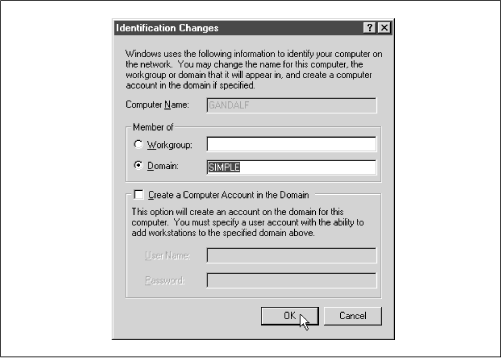
WARNING: Like Windows 95/98, if NT complains that you are already logged in, you probably have an active connection to a share in the workgroup (such as a mapped network drive). Disconnect the resource temporarily by right-clicking on its icon and choosing the Disconnect pop-up menu item.
After you press the OK button, Windows should present you with a small dialog box welcoming you to the domain. At this point, you will need to reset the Windows NT machine. Once it comes up again, the machine will automatically present you with a log on screen similar to the one for Windows 95/98 clients. You can now log in using any account that you have already on the Samba server that is configured to accept logins.
WARNING: Be sure to select the correct domain in the Windows NT logon dialog box. Once selected, it may take a moment for Windows NT to build the list of available domains.
After you enter the password, Windows NT should consult the primary domain controller (Samba) to see if the password is correct. Again, you can check the log files if you want to see this in action. If it worked, you have successfully configured Samba to act as a domain controller for Windows NT machines.
