The first thing you need to do is to give the machine a NetBIOS name. From the Control Panel, double click on the Network icon. This will take you to the Network dialog box for the machine. The first tab in this dialog box should be the Identification tab, as illustrated in
Figure 3.16.
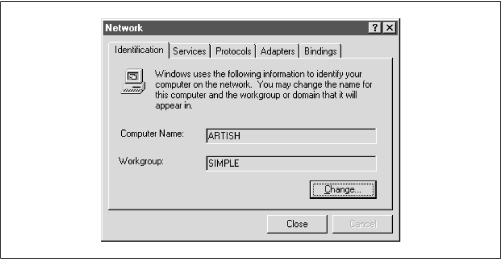
Here, you need to identify your machine with a name (we use the name Artish here) and change the default workgroup to the one you specified in the
smb.conf file of your Samba server. In this case, the workgroup name is SIMPLE. However, you cannot edit either name here (as you could in Windows 95/98), but instead must use the Change button below the two text fields. Pressing this button raises an Identification Changes dialog box, where you can reset the workgroup and the machine name, as shown in
Figure 3.17.
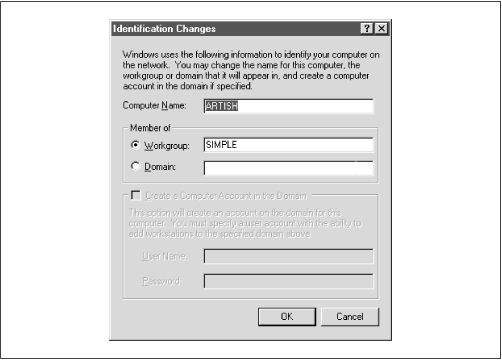
A word of warning: you will have to set the machine name again later while configuring TCP/IP, so be sure that the two names match. The name you set here is the NetBIOS name. You're allowed to make it different from the TCP/IP hostname, but doing so is usually not a good thing. Don't worry that Windows NT forces the computer name and the workgroup to be all capital letters; it's smart enough to figure out what you mean when it connects to the network.
