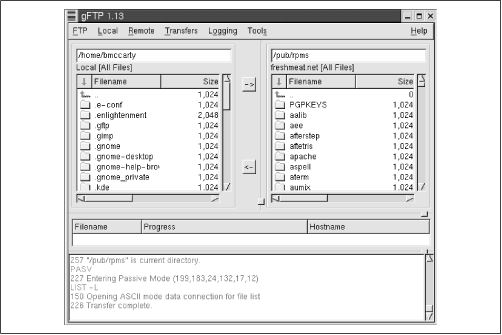You can use your web browser to download files from an FTP server, but
to upload files you need an FTP client. The
gFTP
client, included on the Linux CD-ROM, is an excellent choice, because
its user interface resembles that of popular Microsoft Windows FTP
clients, such as WS-FTP.
Figure 11.18 shows the
gFTP client. To connect to a remote system, click
on Remote  Connect, identify the system's hostname, specify any
necessary userid or password, and click on Connect. To upload a file,
click on the name of the file in the local list box at the left of the
window and then click on
Connect, identify the system's hostname, specify any
necessary userid or password, and click on Connect. To upload a file,
click on the name of the file in the local list box at the left of the
window and then click on  . To download a file, click on the name
of the file in the list box at the right of the window and then click
on
. To download a file, click on the name
of the file in the list box at the right of the window and then click
on  . When you've transferred all your files, click on Remote
. When you've transferred all your files, click on Remote
 Disconnect.
Disconnect.