9.5.3 Converting to Indexed Color
For display on 8-bit (low-color) systems, the best way to control the
color in an image is to convert it to Indexed format.
Figure
9.27(a)
Figure 9.27:
The Indexed Color Conversion Dialog
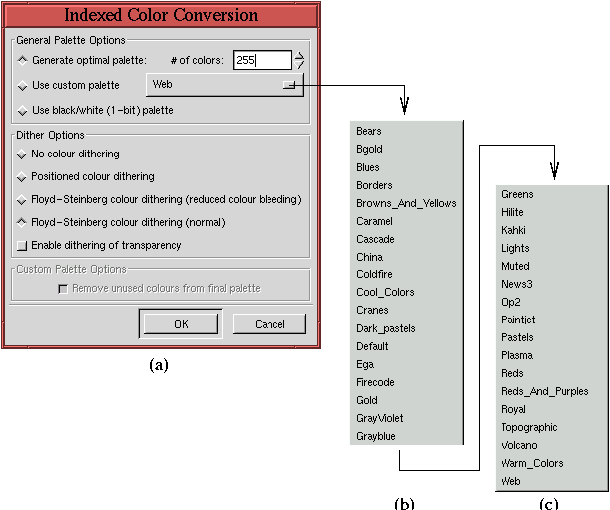 |
illustrates the
Indexed Color Conversion dialog which is invoked
by the
Indexed function found in the
Image:Image/Mode menu.
The dialog allows the choice of three types of palettes. The first
option, Generate Optimal Palette, is based on the colors actually in
the image. The number of colors used in this palette can be specified
up to a maximum of 256.
The second option, Use Custom Palette, allows you to select from a
large collection of palettes including user-defined ones. The names
of the GIMP's standard palettes are shown in
Figure
9.27(b) and (c). The default
custom palette, Web, is optimized for display on low-color systems
using browsers such as Netscape Navigator or Internet Explorer. This
consists of the 216 color, web-safe color palette illustrated in
Figure
9.25. Choosing this option
guarantees that the resulting indexed image will display with the same
colors on almost all systems.
The final palette option choice, shown in
Figure
9.27, is the Use Black/White
(1-bit) Palette. This option converts the image to a true black and
white (no grays) Indexed format.
The second area in the Indexed Color Conversion dialog is for
dithering options. The following are the choices:
- No colour dithering
- Positioned colour dithering
- Floyd-Steinberg colour dithering (reduced colour bleeding)
- Floyd-Steinberg colour dithering (normal)
Normal Floyd-Steinberg dithering is the default. Some experimentation
might be necessary to find the best conversion to Indexed, especially if
the image consists of smooth color variations and large solid color
regions. Read on!
