3.5.2 Tool Conjugation
Often a selection is most efficiently made using a combination of
tools. For example, beginning a selection with the Magic
Wand or with By
Color can produce a result that is almost right but may be missing a
component or may have included an unwanted element. When this
happens, the Lasso can often be used to correct the problem.
Figure
3.25(a)
Figure 3.25:
Selection Tool Teamwork
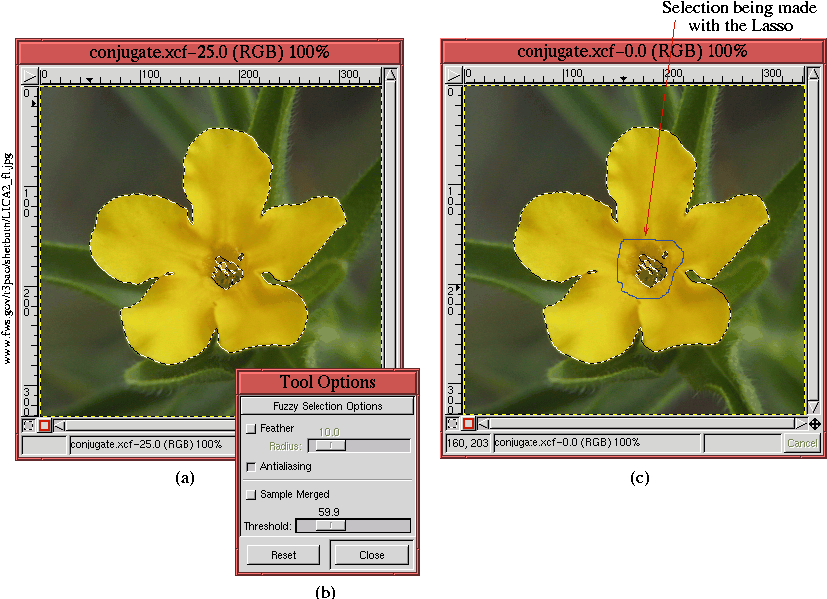 |
shows the selection of a flower made with the
Magic Wand. As
can be seen, the flower has been almost completely selected. However,
it was impossible to include the central region of the flower by
interactively adjusting the threshold without also including more of
the background. The value of the threshold used in
Figure
3.25(a) is seen in the
Tool
Options dialog for the
Magic Wand, shown in
Figure
3.25(b). The value of 59.9 seen in the
dialog is just at the point where parts of the background started to
be included in the selection.
Although the Magic Wand could not select all the desired parts
of the flower, the remainder can be added to the selection using the
Lasso. Figure
3.25(c) shows the process
of making a selection with the Lasso. Pressing the Shift key
before clicking and dragging in the image window causes the new
selection to be added to the one created by the Magic Wand. The
Shift key needs to be released before the selection is finished.
Adding selections was described in
Section
3.2. Notice that under these
circumstances the selection made with the Lasso need not be
precise, which corresponds to the guidelines given for the Lasso
in Section
3.5.1.
The example of conjugating tools presented here is a little contrived
because it is not often that the Magic Wand can be used
practically in this way. But it is illustrative of how the tools can
be used together. We will see much more of this in
Chapters
4 and
7 where the Threshold tool takes the place of the Magic Wand.
