3.1.1.3 The Magic Wand (the Fuzzy Select Tool)
Although its name is officially the Fuzzy Select tool, the Magic Wand will be preferred in this book because the tool's icon, as
shown in the Toolbox, resembles a magic wand. The Magic Wand
makes selections based on specifying a seed pixel in the image. The
seed is the first selected pixel, and the pixels directly adjoining
the seed are included in the selection if their colors are
sufficiently close to the color of the seed. This creates a second
set of selected pixels. This process is repeated with the neighboring
pixels of the second selected set, and so on, until no more pixels can
be added.
Figure
3.5 illustrates how the Magic
Wand works.
Figure 3.5:
A Magic Wand Seed Pixel and Selection
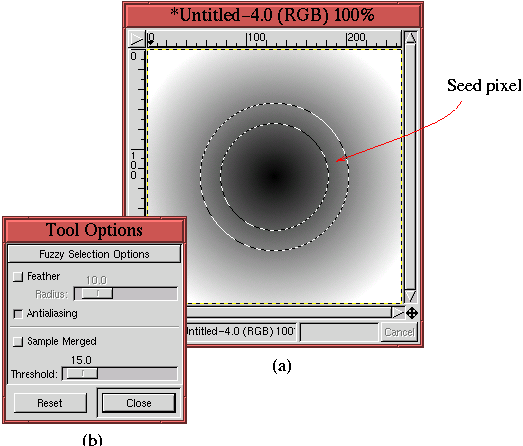 |
Figure
3.5(a) shows a smoothly-varying,
radial gradient of pixel values going from black at the center to
white at the edges. The location where the seed was chosen with the
mouse is indicated. The resulting ring-like region selected by the
Magic Wand is shown by the Marching Ants. The ring selection is
equally thick on both sides of the seed because the
Magic Wand
includes pixels that have both higher and lower color values than the
seed's.
So, how much lower and higher can adjoining pixel colors be and still
be included in the selection? This is specified by the Magic
Wand's selection threshold, which, as shown in
Figure
3.5(b), can be set with the Threshold
slider in the Tool Options dialog
(see Section
3.1.2 for more on this). It can also
be set interactively with the mouse. The threshold is set
interactively by keeping the left mouse button pressed when selecting
the seed pixel. When the outline of the selection appears, and with
the left mouse button continually pressed, the mouse can be moved
either to the right (or downward) to increase the threshold or to the
left (or upward) to diminish it. Increasing the threshold results in
a larger selection, and decreasing it, a smaller one. Changing the
threshold should be done by moving the mouse in small increments so
that the changes in the selected region can be carefully controlled.
The Magic Wand is a conceptually attractive tool. In principle,
it automatically makes the selection by grouping pixels that are
similar in color and that are spatially connected, being grown from a
seed pixel. In practice, however, it is often difficult to get good
results with the Magic Wand. This is because it is hard to find
the seed pixel and threshold pair that will produce the selection we
want. As an example, imagine a subject you want to select using the
Magic Wand and that has pixel color values ranging from X to
Y. To make the selection with the Magic Wand, a pixel whose
value is exactly midway between X and Y must be selected as the
seed. But how do we determine what X and Y are for our subject,
and how do we find the pixel in the subject that has the midway value?
These practical problems are not easily solved!
Fortunately there is another tool in the GIMP that allows you to more
easily exploit the color-grouping selection concept. This tool is
called Threshold and is found in the Image:Image/Colors
menu. Its use is presented in Section
4.5.3.
