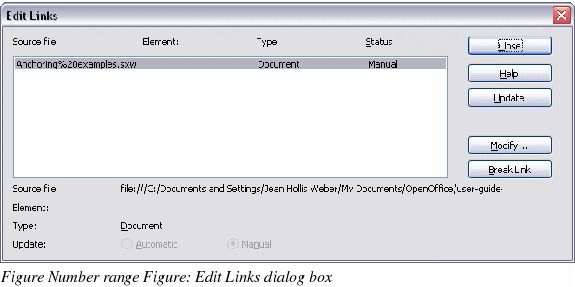Updating links
You can have Writer update linked sections automatically, and you can also update links manually.
Updating links automatically
The default behavior, whenever you open a document that contains links, is for Writer to prompt you to update the links. To have Writer update links without prompting you or to turn off automatic updating, follow these steps:
-
Choose Tools > Options > OpenOffice.org Writer > General. The dialog box displays general text document settings.
-
In the Update area (Figure 110), under Update links when loading, select one of the following three options:
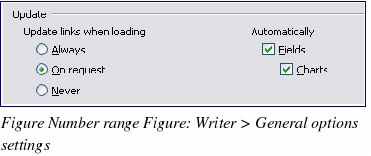
-
Select Always if you want Writer to update links automatically, without prompting you, whenever you open a document that contains links.
-
Select On request if you want Writer to prompt you before updating links.
-
Select Never if you do not want Writer to update links.
-
Click OK to save your settings. The Options dialog box closes.
Updating links manually
To update a link manually:
-
Open the document that contains the link.
-
Choose Edit > Links. The Edit Links dialog box opens. (See Figure 111.)
-
The list in the Edit Links dialog box displays the names of all the files that are linked to the current document. Click the file that corresponds to the link that you want to update.
-
Click the Update button. The most recently saved contents of the linked file appear in the current document.
-
To close the Edit Links dialog box, click Close.