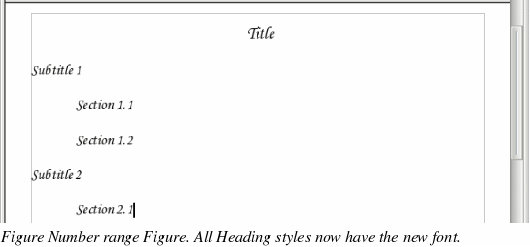Linked styles
Some OpenOffice.org styles are linkedtogether. This means that a change in one style affects every style linked to to it. For example, every Headingstyle (such as Heading 1, Heading 2) is linked with a style called Heading. This relationship is illustrated in Figure 161.
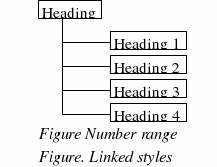
As an example, suppose you want to change the font of not only Heading 1, or Heading 2, but all headings.The easiest way to do that is to take advantage of this linking. Open the Styles and Formatting window (press F11) and select Heading(see Figure 162).
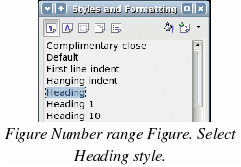
Open the Paragraph Style dialog box for the Heading style (right-click > Modify) and select the Font tab. Select a font and click OK (see Figure 163).
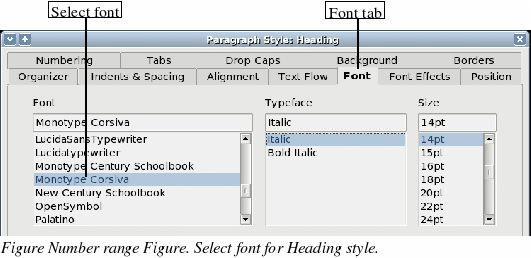
Now, the fonts of all the heading styles have been changed in a single operation. Your document should now resemble Figure 164.