| |
Default fonts
The default fonts specified on the OpenOffice.org Writer – Basic Fonts (Western) page apply to both Writer documents and HTML (Web) documents.
-
If you want to change the defaults, do so on the OpenOffice.org Writer – Basic Fonts (Western) page (Figure 35). You can, of course, choose other fonts for use in specific documents, either by applying direct formatting or by defining and applying styles in those documents.
-
When choosing fonts on this page, you are not limited to single fonts or to the ones shown in the drop-down list. You can specify a “font familyâ€as a set of fonts that includes those suitable for Windows, Macintosh, Linux, and other operating systems. These choices are particularly important in HTML documents.
-
If the document is viewed on a system that does not have the first font specified, it will use one of the other fonts if that one is available. Otherwise, it will substitute a font that is available on the system.
-
Type the list of fonts, separated by commas, in the boxes. If you want these defaults to apply to the current document only, select that checkbox. The Default button resets the values on this page to the defaults installed with OpenOffice.org.
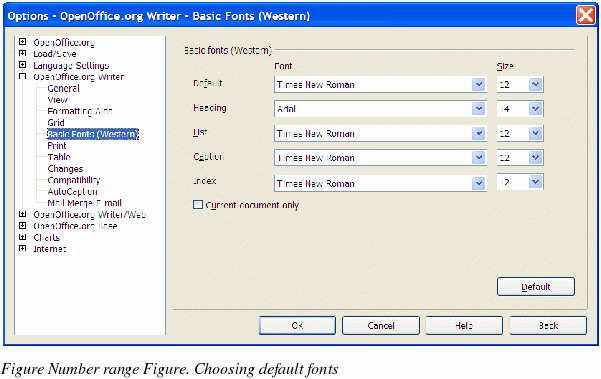
|
|
