Compatibility options
Do you need to import Microsoft Word documents into OOo Writer? If so, you might want to select some or all of the settings on the OpenOffice.org Writer – Compatibility page (Figure 39). If you’re not sure about the effects of these settings, leave them as the defaults provided by OOo. For information about the settings not described below, see the Help.
Use printer metrics for document formatting
If this checkbox is selected, the printer specified for the document determines how the document is formatted for viewing on screen. The line breaks and paragraph breaks you see on screen match those that apply when the document is printed on that printer.
This setting can be useful when several people are reviewing a document that will eventually be printed on a specific printer or when the document is exported to PDF (a process that uses “Adobe PDF†as the printer).
If this checkbox is not selected, a printer-independent layout will be used for screen display and printing.
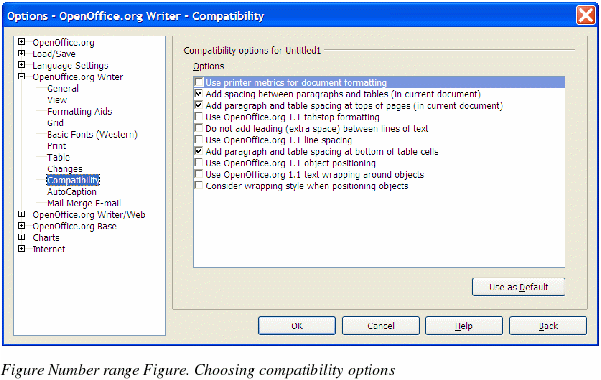
Add spacing between paragraphs and tables (in current document)
In OpenOffice.org Writer, paragraph spacing is defined differently than it is in MS Word documents. If you have defined spacing between two paragraphs or tables, spacing is also added in the corresponding MS Word documents.
If this checkbox is selected, MS Word-compatible spacing is added between paragraphs and tables in OpenOffice.org Writer documents.
Add paragraph and table spacing at tops of pages (in current document)
You can define paragraphs to have space appear before (above) them. If this checkbox is selected, any space above a paragraph will also appear if the paragraph is at the beginning of a page or column, if the paragraph is positioned on the first page of the document, or after a manual page break.
If you import an MS Word document, the spaces are automatically added during the conversion.
Add paragraph and table spacing at bottom of table cells
Specifies that the bottom spacing is added to a paragraph, even when it is the last paragraph in a table cell.
Use as Default button
Click this button to use the current settings on this page as the default in OpenOffice.org.
