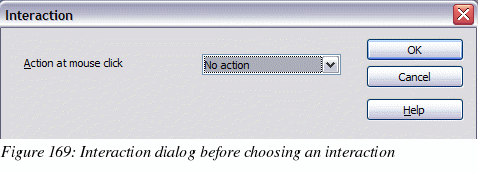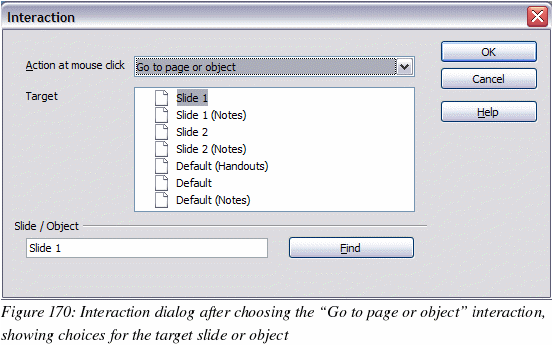Using interactions
Interactions
are things that happen when you click on an object in a slide. They
are typically used with buttons or images, but text objects can also
have interactions. Possible interactions include: go to previous
slide, go to next slide, go to first slide, go to last slide, go to
page or object (that is, a specific slide or named object in a
slide), go to document, play sound, or run a macro.
To
apply an interaction to an object (or change an interaction applied
to an object), right-click on the object and choose Interaction
from the pop-up menu. The Interaction dialog (Figure 169) appears.
Select an interaction from the Action
at mouse click drop-down list.
With
some interactions, after you select one, the dialog changes to offer
more choices. For example, Figure 170 shows the Interaction dialog
after choosing Go to page or object.
|
Tip
|
A
sound interaction can be also applied using the Effect Options
dialog (Figure 165).
|