If you have printers connected to clients running Windows 95/98 or NT 4.0, those printers can also be accessed from Samba. Samba comes equipped with a tool called
smbprint that can be used to spool print jobs to Windows-based printers. In order to use this, however, you need to set up the printer as a shared resource on the client machine. If you haven't already done this, you can reset this from the Printers window, reached from the Start button, as shown in
Figure 7.7.
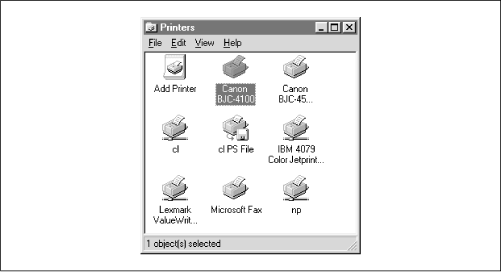
Select a printer that's locally connected (for example, ours is the Canon printer), press the right mouse button to bring up a menu, and select Sharing. This will give you the Sharing tab of the Printer Properties frame, as shown in
Figure 7.8. If you want it available to everybody on your LAN as the Windows guest user, enter a blank password.
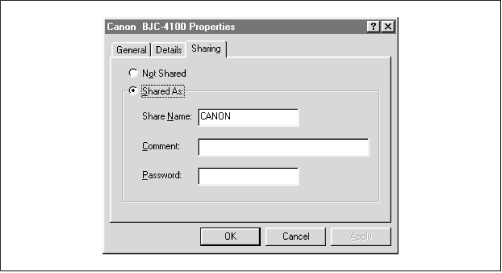
Once you've got this working, you can add your printer to the list of standard printers and Samba can make it available to all the other PCs in the workgroup. To make installation on Unix easier, the Samba distribution provides two sample scripts:
smbprint and
smbprint.sysv. The first works with BSD-style printers; the second is designed for System V printers.
