Use Windows 95/98 for this step. It doesn't matter which client you choose, as long as it has the ability to load the appropriate drivers for the printer. In fact, you don't even need to have the printer attached to the machine. All you're interested in here is getting the appropriate driver files into the Windows directory. First, go to the Printers window of My Computer and double-click on the Add Printer icon, as shown in
Figure 7.5.
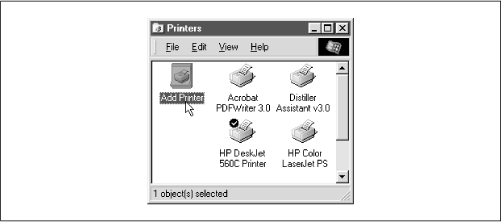
At this point, you can follow the Add Printer Wizard dialogs through to select the manufacturer and model of the printer in question. If it asks you if you want to print from MS-DOS, answer No. Windows should load the appropriate driver resources from its CD-ROM and ask you if you want to print a test page. Again, respond No and close the Add Printer Wizard dialog.
