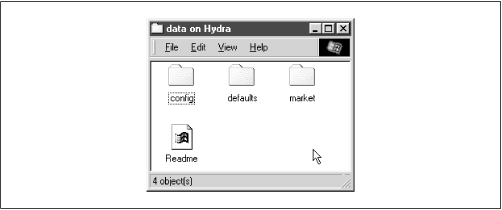There are some cases when we need to ensure that a user cannot see or access a file at all. Other times, we don't want to keep a user from accessing a file - we just want to hide it when they view the contents of the directory. On Windows systems, an attribute of files allows them to be hidden from a folder listing. With Unix, the traditional way of hiding files in a directory is to precede them with a dot (.). This prevents items such as configuration files or defaults from being seen when performing an ordinary
ls command. Keeping a user from accessing a file at all, however, involves working with permissions on files and or directories.
The first option we should discuss is the boolean
hide
dot
files. This option does exactly what it says. When set to
yes, the option treats files beginning with a period (.) as hidden. If set to
no, those files are always shown. The important thing to remember is that the files are only hidden. If the user has chosen to show all hidden files while browsing (e.g., using the Folder Options menu item under the View menu in Windows 98), they will still be able to see the files, as shown in
Figure 5.2.
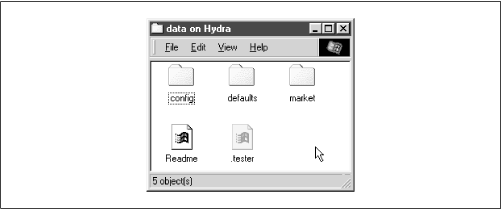
Instead of simply hiding files beginning with a dot, you can also specify a string pattern to Samba for files to hide, using the
hide
files option. For example, let's assume that we specified the following in our example
[data] share:
[data]
path = /home/samba/data
browseable = yes
guest ok = yes
writeable = yes
case sensitive = no
hide files = /*.java/*README*/
Each entry for this option must begin, end, or be separated from another with a slash ( / ) character, even if there is only one pattern listed. This convention allows spaces to appear in filenames. In this example, the share directory would appear as shown in
Figure 5.3. Again, note that we have set the Windows 98 option to view hidden files for the window.
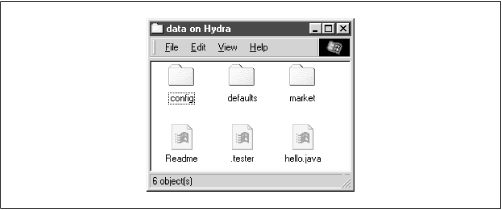
If we want to prevent users from seeing files at all, we can instead use the
veto
files option. This option, which takes the same syntax as the
hide
files option, specifies a list of files that should never be seen by the user. For example, let's change the
[data] share to the following:
[data]
path = /home/samba/data
browseable = yes
guest ok = yes
writeable = yes
case sensitive = no
veto files = /*.java/*README*/
The syntax of this option is identical to the
hide
files configuration option: each entry must begin, end, or be separated from another with a slash (
/) character, even if there is only one pattern listed. By doing so, the files
hello.java and
README will simply disappear from the directory, and the user will not be able to access them through SMB.
There is one other question that we need to address. What happens if the user tries to delete a directory that contains vetoed files? This is where the
delete
veto
files option comes in. If this boolean option is set to
yes, the user is allowed to delete both the regular files and the vetoed files in the directory, and the directory itself will be removed. If the option is set to
no, the user will not be able to delete the vetoed files, and consequently the directory will not be deleted either. From the user's perspective, the directory will appear to be empty, but cannot be removed.
The
dont
descend directive specifies a list of directories whose contents Samba should not allow to be visible. Note that we say
contents, not the directory itself. Users will be able to enter a directory marked as such, but they are prohibited from descending the directory tree any farther - they will always see an empty folder. For example, let's use this option with a more basic form of the share that we defined earlier in the chapter:
[data]
path = /home/samba/data
browseable = yes
guest ok = yes
writeable = yes
case sensitive = no
dont descend = config defaults
In addition, let's assume that the
/home/samba/data directory has the following contents:
drwxr-xr-x 6 tom users 1024 Jun 13 09:24 .
drwxr-xr-x 8 root root 1024 Jun 10 17:53 ..
-rw-r--r-- 2 tom users 1024 Jun 9 11:43 README
drwxr-xr-x 3 tom users 1024 Jun 13 09:28 config
drwxr-xr-x 3 tom users 1024 Jun 13 09:28 defaults
drwxr-xr-x 3 tom users 1024 Jun 13 09:28 market
If the user then connects to the share, he or she would see the directories shown in
Figure 5.4. However, the contents of the
/config and
/defaults directories would appear empty to the user, even if other folders or files existed in them. In addition, users cannot write any data to the folder (which prevents them from creating a file or folder with the same name as one that is already there but invisible). If a user attempts to do so, he or she will receive an "Access Denied" message.
dont
descend is an administrative option, not a security option, and is not a substitute for good file permissions.