4.3.2 Selection Tools
Selection tools can also be used to modify masks. Cutting a selection
while a mask is active fills the selected region of the mask with the
current Active Background Color. Like the painting tools, selections
can be used to add or subtract parts of the mask.
Figure
4.18
Figure 4.18:
Using Selection Tools on a Channel Mask: Addition
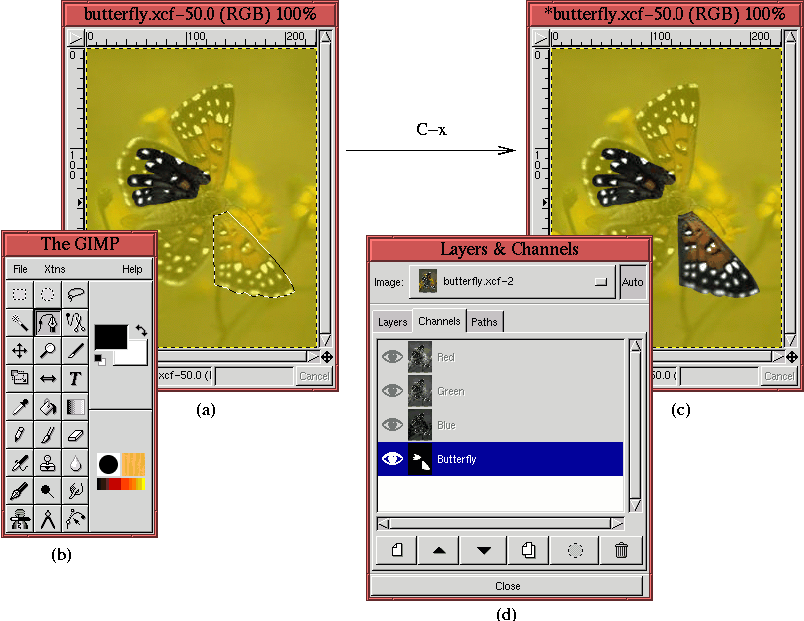 |
shows how a selection in the image window can be used to add white
pixels to the mask and,
consequently, add to the set of selected pixels represented by the
mask. Figure
4.18(a) shows that a selection has been
made in the image window, and Figure
4.18(b)
indicates that it was made using the
Bezier Path tool.
Figure
4.18(b) also shows that the
Active
Background Color is white. Cutting the selection while the channel
mask is active produces the result shown in
Figure
4.18(c). The selected part of the mask has
been removed from the image window. Furthermore, the corresponding
part of the mask has been changed to white, as can be seen from the
mask thumbnail shown in Figure
4.18(d).
Alternatively, Figure
4.19
Figure 4.19:
Using Selection Tools on a Channel Mask: Subtraction
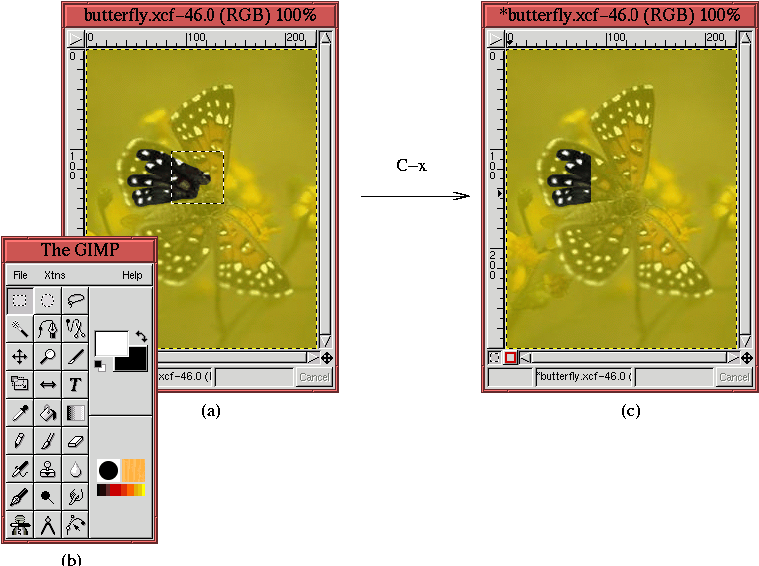 |
shows how a selection can be used to add black pixels to the mask, thus subtracting from the
set of selected pixels represented by the mask.
Figure
4.19(a) shows the selection in the image
window and, as indicated by Figure
4.19(b), the
selection was made using the
Rectangle Select tool.
Figure
4.19(b) also shows that the
Active
Background Color is set to black. The result of cutting the
selection using
C-x is shown in Figure
4.19(c).
All the pixels in the interior of the rectangle selection have been
filled with black, which results in the removal of these pixels from
the set of selected pixels represented by the mask.
