3.4.3 The Paths Menu
Like the Layers dialog and the Channels dialog, the Paths dialog also
has a menu that can be displayed by right-clicking anywhere in the
Paths Palette area. Figure
3.24(a)
Figure 3.24:
The Paths Menu
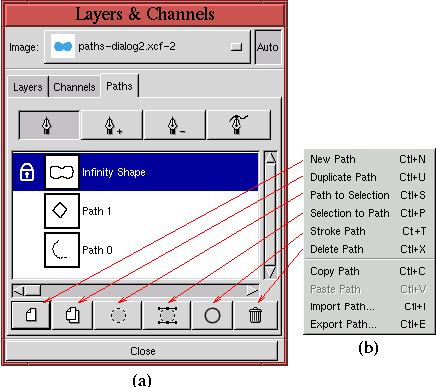 |
shows the Paths dialog and Figure
3.24(b) the
Paths menu. As shown in the figure, many of the functions available
in the Paths menu can be accessed from the button bar
. However, the functions Copy Path
, Paste Path,
Import Path, and
Export Path are unique to the Paths menu.
The Copy Path function copies the path in the active path strip to a
buffer. This path can then be pasted into another path strip, either
in the same image or in another, using the Paste Path function. The
Export Path function brings up a dialog
allowing the active path to be saved to disk. This saved path can
later be recovered using the Import Path function .
Because the remaining functions are available in the button bar, they are
described in the next section.
