Subsections
2.5 Floats
In the previous section we came across a special layer called a
floating selection, often simply referred to as a float. A float is a
temporary layer that gets created automatically under certain
circumstances and that can be explicitly created if needed. A float
is a special type of layer. All other layers are disabled when a
float is created, and nothing can be done with the other layers until
the float is anchored. Although the other layers are disabled, almost
all GIMP operations can still be performed on the floating layer.
Floats are sort of a throwback, a vestige of prehistoric times when
the GIMP had not yet evolved into a layer-based tool. Back then, it
was necessary to have floats because that was the only way to
selectively process parts of an image. Now it is more effective to
separate various image components into different layers, allowing you
to more conveniently and effectively process and combine them.
Nevertheless, as already noted, they are created automatically, so
it is important to know how they work and what to do with them. There
are basically three things about floats that you need to know: when
they are automatically created, how they can be explicitly created,
and how they are anchored.
2.5.1 Automatic Creation of Floats
There are two circumstances under which floats are created. The first
occurs after you make a selection. After the selection is made, it
becomes immediately possible to move it (even without selecting the
Move tool). This is done by placing the mouse
cursor inside the selection (the cursor becomes a four-way arrow) and
by clicking and dragging. After you release the selection, it
automatically becomes a floating selection.
Figure
2.12(a)
Figure 2.12:
A Moved Selection Becomes a Float
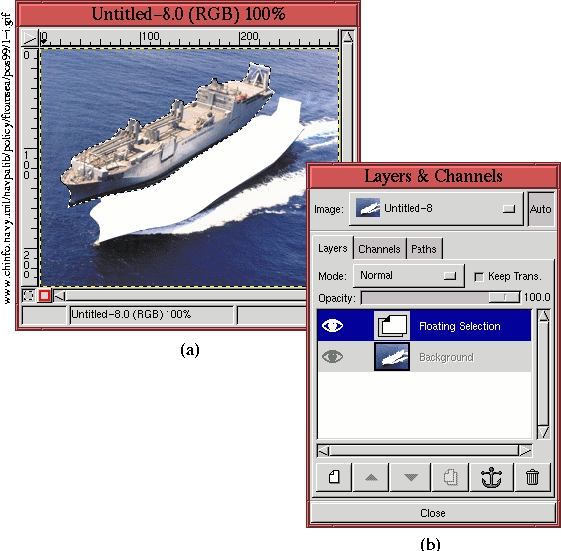 |
illustrates a selection that has been moved. The corresponding Layers
dialog, shown in Figure
2.12(b), shows the new
layer, entitled Floating Selection. Also note that the original layer
is grayed out, indicating that it has been disabled from other GIMP
operations.
The second way that a floating layer is automatically created is after
a copy and paste or a cut and paste operation. Whether the default
buffer contains a selection or an entire layer, pasting from the
buffer produces a float.
