Rules When Changing the Level of Security for Data
By default, regular users can perform cut-and-paste, copy-and-paste, and drag-and-drop operations on both
files and selections. The source and target must be at the same label.
To change the label of files, or the label of information within
files requires authorization. When users are authorized to change the security level of data,
the Selection Manager application mediates the transfer. The /usr/dt/config/sel_config file controls file
relabeling actions, and the cutting and copying of information to a different label.
The /usr/dt/bin/sel_mgr application controls drag-and-drop operations between windows. As the following tables illustrate, the
relabeling of a selection is more restrictive than the relabeling of a file.
The following table summarizes the rules for file relabeling. The rules cover cut-and-paste,
copy-and-paste, and drag-and-drop operations.
Table 10-1 Conditions for Moving Files to a New Label
Transaction Description |
Label Relationship |
Owner Relationship |
Required Authorization |
|---|
Copy and paste, cut and
paste, or drag and drop of files between File Managers |
Same label |
Same UID |
None |
Downgrade |
Same UID |
solaris.label.file.downgrade |
Upgrade |
Same
UID |
solaris.label.file.upgrade |
Downgrade |
Different UIDs |
solaris.label.file.downgrade |
Upgrade |
Different UIDs |
solaris.label.file.upgrade |
Different rules apply to selections within a window or file. Drag-and-drop of selections
always requires equality of labels and ownership. Drag-and-drop between windows is mediated by
the sel_mgr application, not by the sel_config file.
The rules for changing the label of selections are summarized in the following
table.
Table 10-2 Conditions for Moving Selections to a New Label
Transaction Description |
Label Relationship |
Owner Relationship |
Required Authorization |
|---|
Copy and paste, or cut and paste of
selections between windows |
Same label |
Same UID |
None |
Downgrade |
Same UID |
solaris.label.win.downgrade |
Upgrade |
Same UID |
solaris.label.win.upgrade |
Downgrade |
Different UIDs |
solaris.label.win.downgrade |
Upgrade |
Different UIDs |
solaris.label.win.upgrade |
Drag and drop of
selections between windows |
Same label |
Same UID |
None applicable |
Trusted Extensions provides a selection confirmer to mediate label changes. This window appears
when an authorized user attempts to change the label of a file or
selection. The user has 120 seconds to confirm the operation. To change the
security level of data without this window requires the solaris.label.win.noview authorization, in
addition to the relabeling authorizations. The following illustration shows a selection, zonename, in the
window.
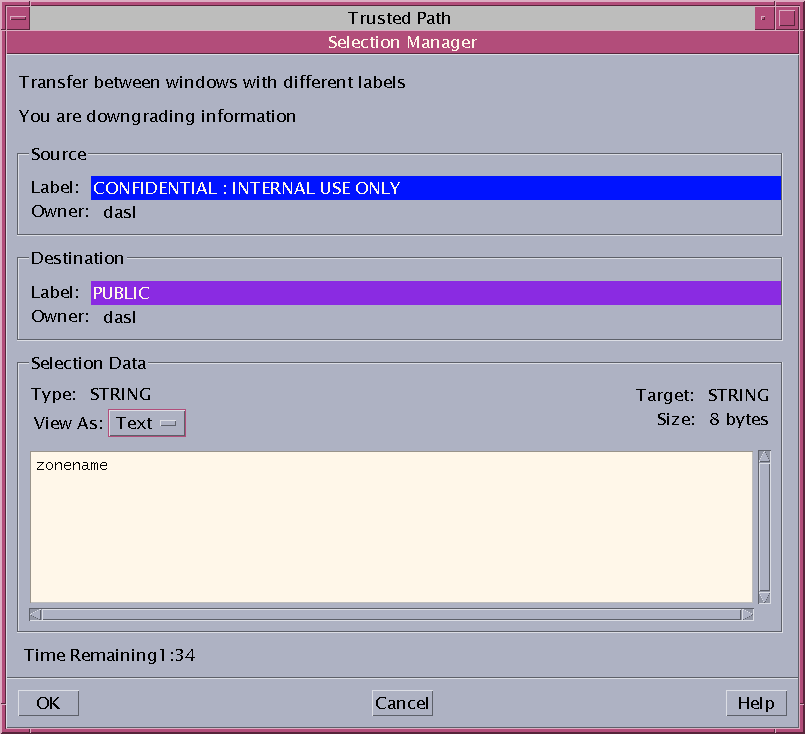
By default, the selection confirmer displays whenever data is being transferred to a
different label. If a selection requires several transfer decisions, the automatic reply mechanism
provides a way to reply once to the several transfers. For more information,
see the sel_config(4) man page and the following section.
sel_config File
The sel_config file is checked to determine the behavior of the selection
confirmer when an operation would upgrade or downgrade a label.
The sel_config file defines the following:
A list of selection types to which automatic replies are given
Whether certain types of operations can be automatically confirmed
Whether a selection confirmer dialog box is displayed
In Trusted CDE, the Security Administrator role can change the defaults by using
the Configure Selection Confirmation action in the Trusted_Extensions folder. The new settings become
effective at the next login. If you are in Solaris Trusted Extensions
(JDS) when modifying the file, do not use the CDE action. Copy the
sel_config file to the /etc/dt/config directory. Then, customize that copy as you would customize
any other CDE configuration file.
