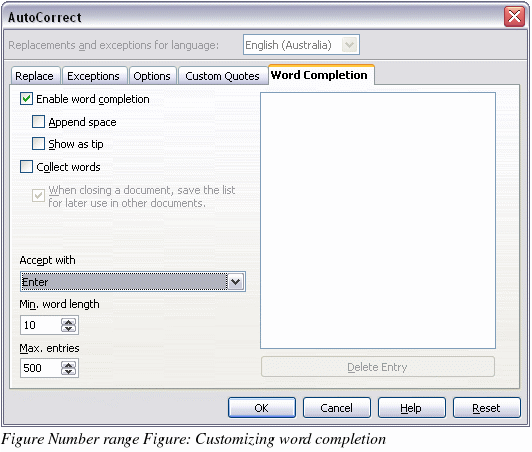Using word completion
If Word Completion is enabled, Writer tries to guess which word you are typing and offers to complete this word for you. To accept the suggestion, press Enter. Otherwise, continue typing.
|
TIP
|
Many people prefer not to use Word Completion. If you do not want to use it, select Tools > AutoCorrect > Word Completion and uncheck Enable word completion.
|
You can customize word completion from the Tools > AutoCorrect > Word Completion tab (Figure 67):
-
Add (append) a space automatically after an accepted word.
-
Show the suggested word as a tip (hovering over the word) rather than completing the text as you type.
-
Change the maximum number of words remembered for word completion and the length of the smallest words to be remembered.
-
Delete specific entries from the word completion list.
-
Change the key that accepts a suggested entry—the options are right arrow, End key, Return (Enter), and Space bar.
|
Note
|
Automatic word completion only occurs after you type a word for the second time in a document.
|