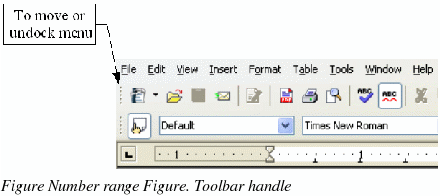Toolbars
Writer has several types of toolbars: docked, floating, and tear-off. Docked toolbars can be moved to different locations or made to float, and floating toolbars can be docked.
The top docked toolbar (default position) is called the Standardtoolbar. The Standard toolbar is consistent across the OpenOffice.org applications.
The second toolbar across the top (default location) is called the Formattingtoolbar.
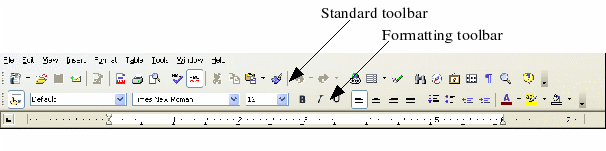
Floating toolbars
Writer includes several context-sensitive toolbars, which by default appear as floating toolbars in response to the cursor’s current position or selection. For example, when the cursor is in a table, a floating Tabletoolbar appears, and when the cursor is in a numbered or bullet list, the Bullets and Numbering toolbar appears. You can dock these toolbars to the top, bottom, or side of the window if you wish (see “Moving toolbars†below).
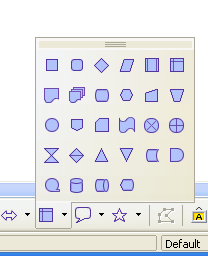
Figure 9. Button submenu
Long-click buttons and tear-off toolbars
Buttons with a small triangle to the right will display submenus, tear-off toolbars, and other ways of selecting things with a long click, depending on the button. Figure 9 shows an example.
The tear-off toolbars are always floating and cannot be docked on any edge. To move a tear-off toolbar, drag it by the title bar.
Displaying or hiding toolbars
To display or hide toolbars, choose View > Toolbars. An active toolbar shows a checkmark beside its name.
Moving toolbars
To move a toolbar, place the mouse pointer over the toolbar handle, hold down the left mouse button, and drag the toolbar to the new location.
To dock the toolbar in another area, place the mouse pointer over the toolbar handle, hold down the left mouse button, drag the toolbar to the new location, and then release the mouse button. The toolbar will dock in the new location.