Registering a data source
Before any OOo documents can use a data source, it must be registered.
To register a data source:
-
Click File > Wizards > Address Data Source.
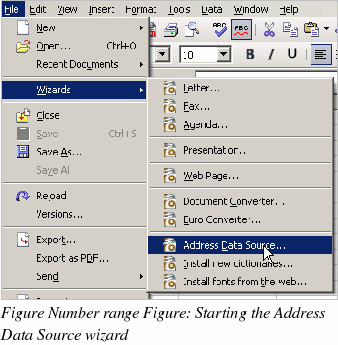
-
Select the appropriate type of data book (in this case, Other external data source). Click Next.
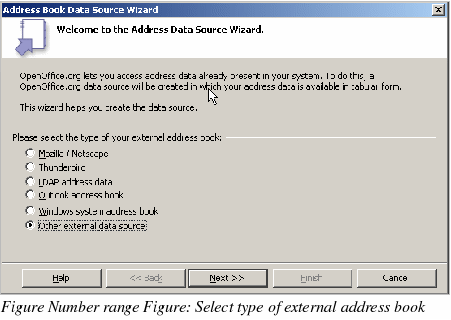
-
On the next page of the Wizard (Figure 265), click Settings.
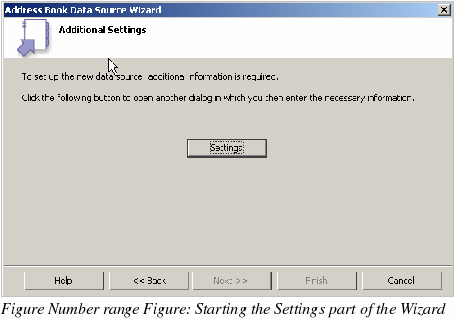
-
On the Data Source Properties dialog (Figure 266), select the Database type (in this case, Spreadsheet). Click Next.
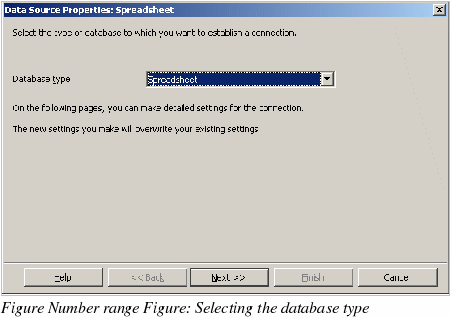
-
On the next dialog (Figure 267), click Browse and navigate to the spreadsheet that contains the address information. Select the spreadsheet and click Open to return to this dialog.
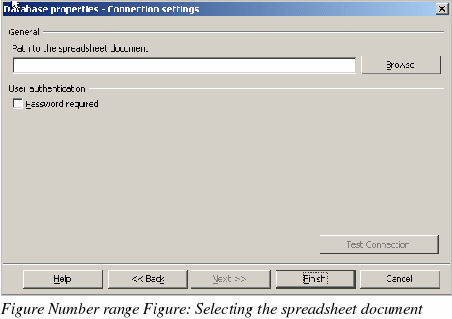
-
Click Finish.
-
On the following dialog (Figure 268), click Next. (Do not click Field Assignment.)
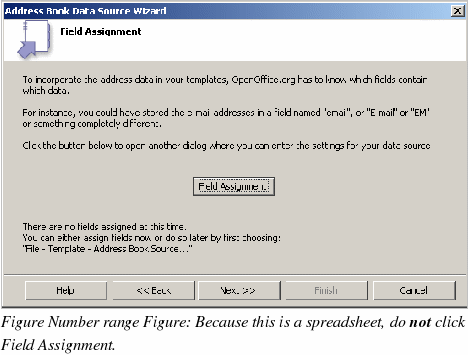
-
Name the file in the location field. The default will be ...\Addresses.odb; you can replace Addresses with another name if you wish. You can also change the name in the Address book name field. In our example, the name “Points†was used for both.
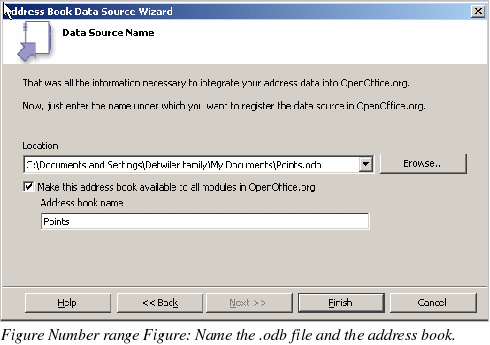
-
Click Finish. The data source is now registered.
