| |
Print options
Set the print options to suit your default printer and your most common printing method. You can change these settings at any time, either through this dialog box or during the printing process (by clicking the Options button on the Print dialog box).
-
In the Options dialog box, click OpenOffice.org > Print.
-
On the OpenOffice.org – Print page (Figure 29), look at the Printer warnings section near the bottom.
-
Here you can choose whether to be warned if the paper size or orientation specified in your document does not match the paper size or orientation available for your printer. Having these warnings turned on can be quite helpful, particularly if you work with documents produced by people in other countries where the standard paper size is different from yours.
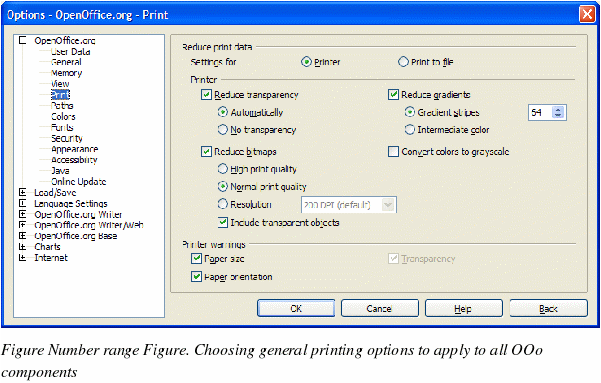
|
Tip
|
If your printouts are coming out incorrectly placed on the page or chopped off at the top, bottom, or sides or the printer is refusing to print, the most likely cause is page size incompatibility.
|
|
|
