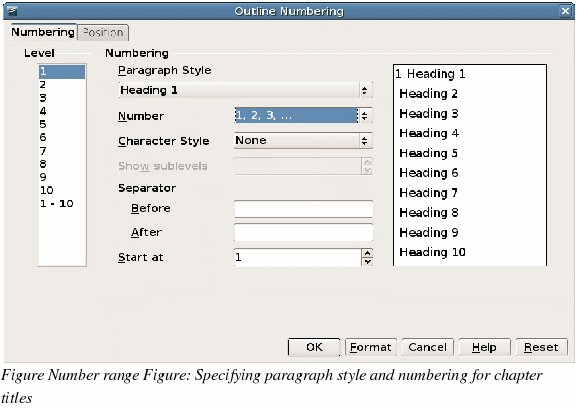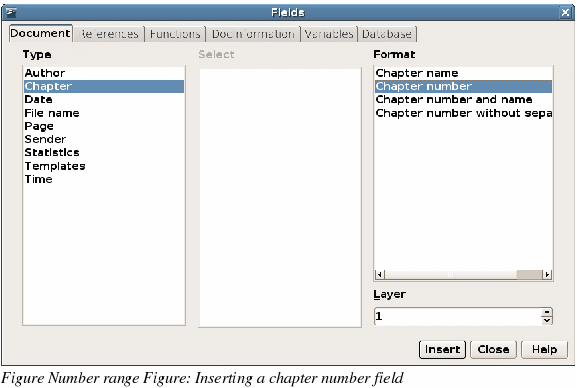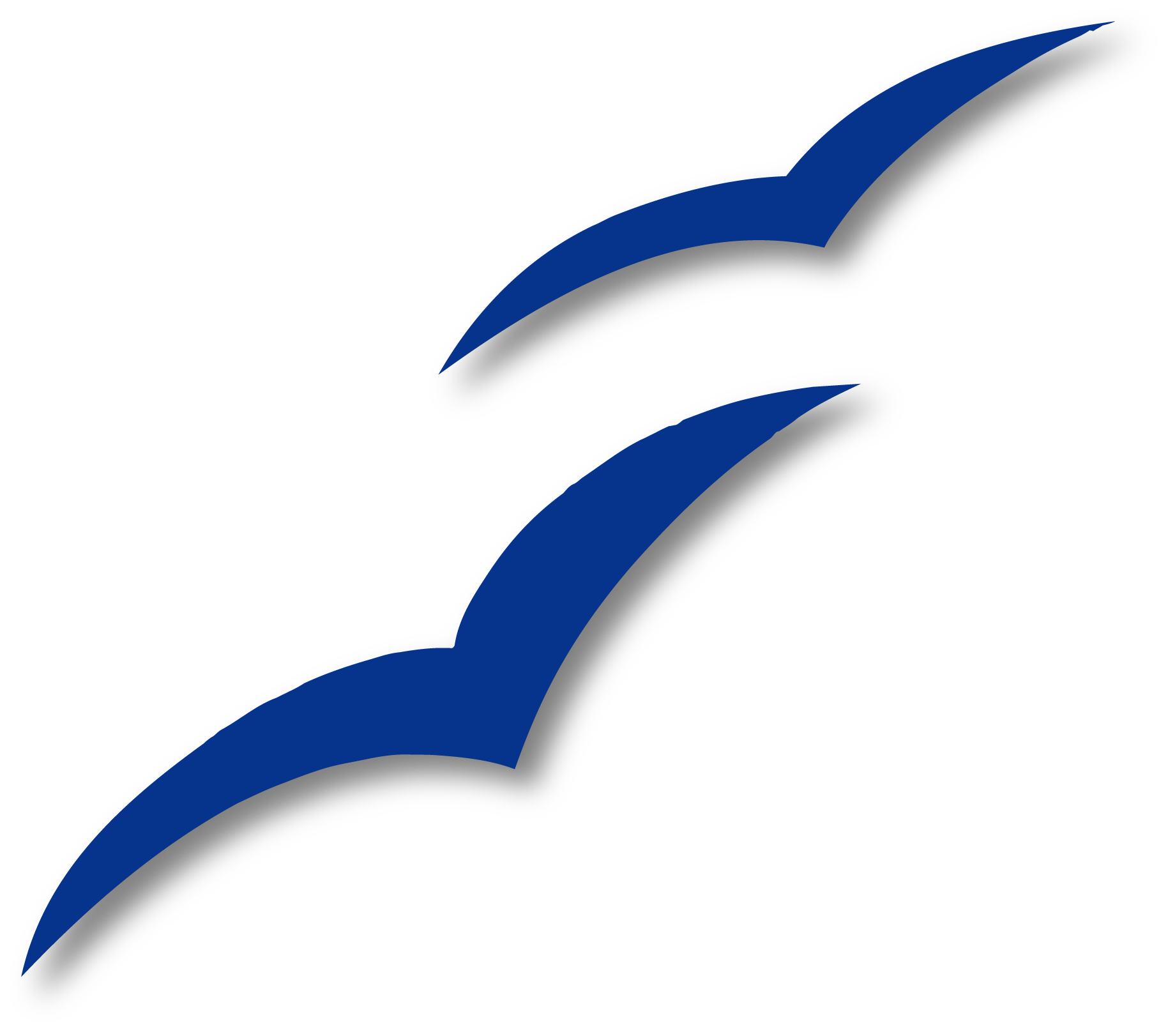Numbering pages by chapter
Technical documents often include the chapter number with the page number in the header or footer. For example, 1-1, 1-2, 1-3, ...; 2-1, 2-2, 2-3, ...
To set up this type of page numbering in OOo, you need to do three things:
-
Ensure that your chapter titles are all identified by the same paragraph style, for example, the Heading1 style.
-
Use Tools > Outline Numbering to tell OOo what paragraph style you are using for Level 1 in your outline, and specify “1,2,3†in the Number box. (See Figure 122.)
-
Insert the chapter number in your document. To do this:
-
Place the cursor in the header or footer just before the page number you inserted earlier, and choose Insert > Fields > Other from the menu bar.
-
On the Fields dialog (Figure 123), go to the Document page. Select Chapter in the Type list, Chapter number in the Format list, and 1 in the Layer box. Click Insert.
-
Type a hyphen or other punctuation between the chapter number and the page number.
For more information, see “Choosing paragraph styles for outline levels†and “Including chapter or section information in page headers†in Chapter 7, “Working with Stylesâ€.