Numbering equations
Equation numbering is one of OOoMath’s best hidden features. The steps are simple, but obscure:
-
Start a new line.
-
Type “fn†and then press F3.
The “fn†is replaced by a numbered formula:
|

|
(2)
|
Now you can double-click on the formula to edit it. For example, here is the Riemann Zeta function:
|

|
(3)
|
You can reference an equation (“as shown in Equation (2)â€) with these steps:
-
Insert > Cross-reference..
-
Click on the References tab (Figure 403).
-
Under Type, select Text.
-
Under Selection, pick the equation number.
-
Under Format, choose Reference.
-
Click Insert.
Done! If you later add more equations to the paper before the referenced equation, all the equations will automatically renumber and the cross-references will update.
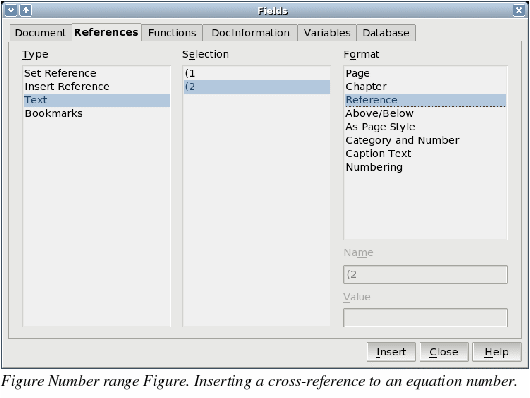
|
TIP
|
To insert the equation number without parenthesis around it, choose Numbering under Format instead of Reference.
|
