Inserting special characters
A “special†character is one not found on a standard English keyboard. For example, © ¾ æ ç ñ ö ø ¢ are all special characters. To insert a special character:
-
Place the cursor in your document where you want the character to appear.
-
Click Insert > Special Character to open the Special Characters dialog box (Figure 50).
-
Select the characters you wish to insert, in order, then click OK. The selected characters are shown in the lower left of the dialog box. As you select each character, it is shown on the lower right, along with the numerical code for that character.
|
Note
|
Different fonts include different special characters. If you do not find a particular special character you want, try changing the Font selection.
|
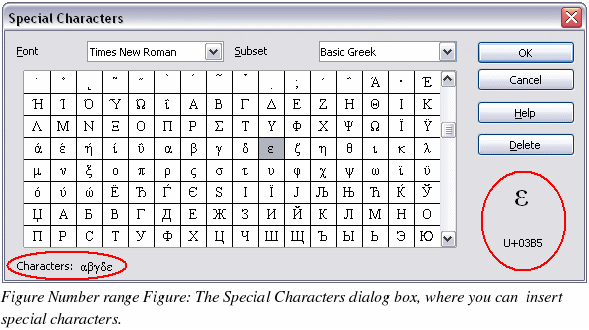
|
TIP
|
Notice that the characters selected appear in the bottom-left corner of the dialog box.
|
