Inserting footnotes
To insert a footnote, put the cursor where you want the footnote marker to appear. Then click Insert > Footnote or click the Insert Footnote Directly icon on the Insert toolbar (see Figure 59).

A footnote marker is inserted in the text, and the cursor is relocated to the footnote area at the bottom of the page (or to the endnote area at the end of the document). Type the footnote content in this area.
If you use Insert > Footnote, the Insert Footnote dialog box (Figure 60) is displayed. Here you can choose whether to use the automatic numbering sequence specified in the footnote settings and whether to insert the item as a footnote or endnote.
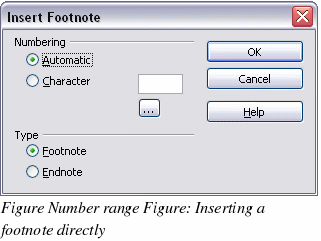
If you use the Insert Footnote Directly icon, the footnote automatically takes on the attributes previously defined in the Footnote Settings dialog box (Figure 61).
You can edit an existing footnote the same way you edit any other text.
To delete a footnote, delete the footnote marker. The contents of the footnote are deleted automatically, and the numbering of other footnotes is adjusted automatically.
