General options
-
In the Options dialog box, click OpenOffice.org > General.
-
On the OpenOffice.org – General page (Figure 26), the options are as described below.
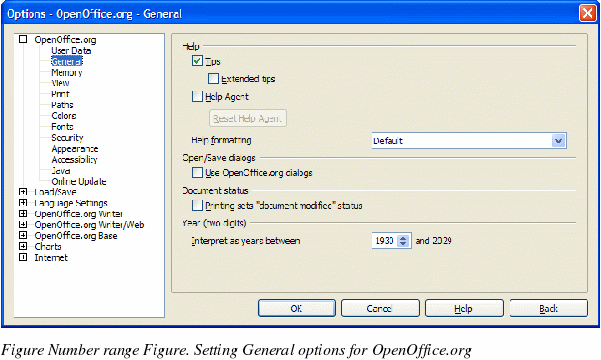
Help - Tips
When Help: Tips are active, one or two words will appear when you hold the cursor over an icon or field on the main OOo window, without clicking. This setting also affects the display of notes: if both Help: Tips and Extended Tips are turned off, then you won’t see the contents of a note when you hold the cursor over the note.
Help - Extended tips
When Extended tips are active, a brief description of the function of a particular icon or menu command or a field on a dialog box appears when you hold the cursor over that item.
Help Agent
To turn off the Help Agent (similar to Microsoft’s Office Assistant), deselect this checkbox. To restore the default Help Agent behavior, click Reset Help Agent.
Help formatting
High contrast is an operating system setting that changes the system color scheme to improve readability. To display Help in high contrast (if your computer’s operating system supports this), choose one of the high-contrast style sheets from the pull-down list. For Windows XP, the high-contrast style options are as described below.
|
High-contrast style
|
Visual effect
|
|
Default
|
Black text on white background
|
|
High Contrast #1
|
Yellow text on black background
|
|
High Contrast #2
|
Green text on black background
|
|
High Contrast Black
|
White text on black background
|
|
High Contrast White
|
Black text on white background
|
Open/Save dialog boxes
To use the standard Open and Save dialog boxes for your operating system, deselect the Use OpenOffice.org dialogs checkbox. When this checkbox is selected, the Open and Save dialog boxes supplied with OpenOffice.org will be used. (See Chapter 3, “File Management†in the Getting Started guide for more about the OOo Open and Save dialog boxes.)
Document status
Choose whether printing a document counts as changing the document. If this option is selected, then the next time you close the document after printing, the print date is recorded in the document properties as a change and you will be prompted to save the document again, even if you did not make any other changes.
Year (two digits)
Specifies how two-digit years are interpreted. For example, if the two-digit year is set to 1930, and you enter a date of 1/1/30 or later into your document, the date is interpreted as 1/1/1930 or later. An “earlier†date is interpreted as being in the following century; that is, 1/1/20 is interpreted as 1/1/2020.
