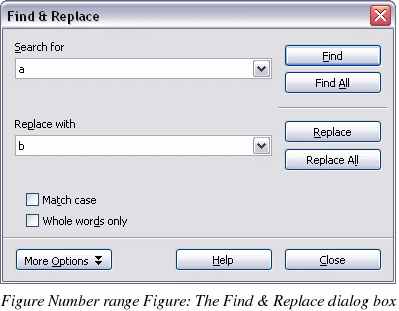Finding and replacing text
When looking for certain words in a 3000-word essay, it would be inefficient (and close to impossible!) to go through every word manually. Writer has a Find and Replace feature that automates the process of searching for text inside a document.
In addition to finding and replacing words and phrases, you can:
-
Use wildcards and regular expressions to fine-tune a search.
-
Find and replace specific formatting.
-
Find and replace paragraph styles.
To display the Find & Replace dialog box (Figure 48), use the keyboard shortcut Control+F or select Edit > Find & Replace.
-
Type the text you want to find in the Search for box.
-
To replace the text with different text, type the new text in the Replace with box.
-
You can select various options such as matching the case, matching whole words only, or doing a search for similar words. (See below for some other choices.)
-
When you have set up your search, click Find. To replace text, click Replace instead.
|
TIP
|
If you click Find All, Writer selects all instances of the search text in the document. Similarly, if you click Replace All button, Writer will replace all matches.
|
|
Caution

|
Use Replace All with caution; otherwise, you may end up with some hilarious (and highly embarrassing) mistakes. A mistake with Replace All might require a manual, word-by-word search to fix.
|