Defining the conditional style
When you create a conditional style, you are saying “in this condition make this style look like that other styleâ€. For example, “When typing into a footer, make this style look like the my_footer paragraph style; when typing into a table, make this style look like the table_text paragraph styleâ€.
In addition to setting the normal (unconditional) properties of the style, you need to define which other style it will look like in different situations. You do this on the Condition tab.
To set up a conditional paragraph style:
-
Define a new paragraph style.
-
Select all the paragraph properties for the style. Do not click OK!
-
Click the Condition tab (Figure 214).
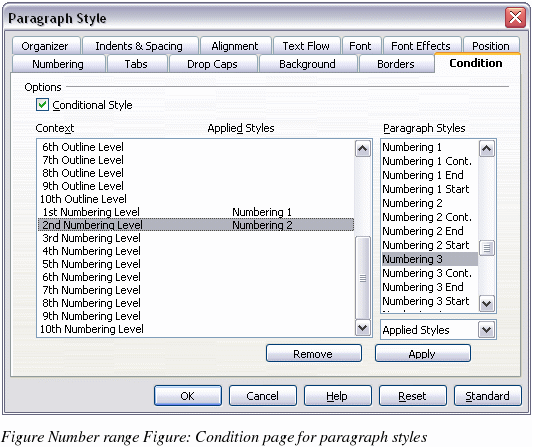
-
Select the Conditional Style checkbox.
-
Select the first condition in the Context list (left side of the dialog box) and select the style you want for this condition in the right-hand list.
-
Click Apply. The name of the paragraph style appears in the middle list.
-
Repeat steps 5 and 6 for each condition you want to have linked to a different style.
-
Click OK.
When the style is selected, you will see that the formatting of your text depends on the context.
