Creating drawing objects
To begin using the drawing tools, display the Drawing toolbar (Figure 244), by clicking
View> Toolbars> Drawing.
If you are planning to use the drawing tools repeatedly, you can tear off this toolbar and move it to a convenient place on the window.
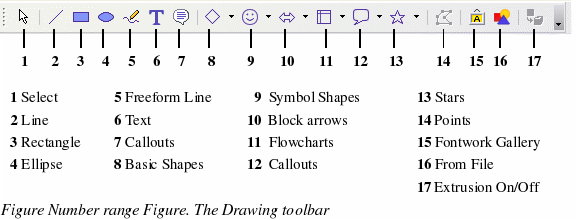
To use a drawing tool:
-
Click in the document where you want the drawing to be anchored. You can change the anchor later, if necessary.
-
Select the tool from the Drawing toolbar (Figure 244). The mouse pointer changes to a drawing-function’s pointer  .
.
-
Move the cross-hair pointer to the place in the document where you want the graphic to appear and then click-and-drag to create the drawing object. Release the mouse button. The selected drawing function remains active, so you can draw another object of the same type.
-
To cancel the selected drawing function, press the Esc key or click on the Selection icon (the arrow) on the Drawing toolbar.
-
You can now change the properties (fill color, line type and weight, anchoring, and others) of the drawing object using either the Drawing Object Properties toolbar (Figure 245) or the choices and dialog boxes reached by right-clicking on the drawing object.
