| |
Controlling printing
For more control over printing, use File > Print to display the Print dialog box (Figure 124).
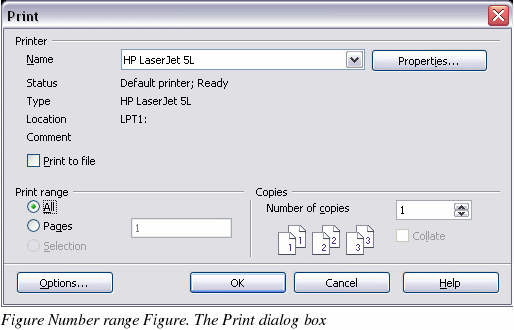
On the Print dialog box, you can choose:
-
Which printer to use (if more than one are installed on your system) and the properties of the printer—for example, orientation (portrait or landscape), which paper tray to use, and what paper size to print on. The properties available depend on the selected printer; consult the printer’s documentation for details.
-
What pages to print, how many copies to print, and in what order to print them.
-
Use dashes to specify page ranges and commas or semicolons to separate ranges; for example: 1, 5, 11-14, 34-40.
-
Selection is the highlighted part of a page or pages.
-
What items to print. Click the Options button to display the Printer Options dialog box (Figure 125).
|
|
