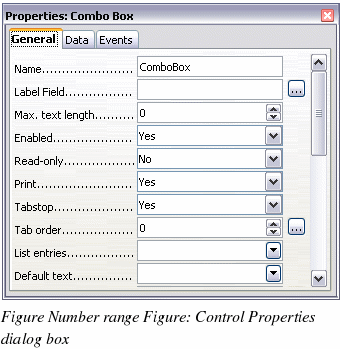Configure controls
Having inserted the controls, you need to configure them to look and behave as you want. Right-click on a form control within your document and select Control from the pop-up menu.
The Form Control dialog box (Figure 376) has three tabs: General, Data and Events. For simple forms, only the General tab is of any interest. On this tab you can set the look and feel of the control.
Some controls have other useful options:
-
Some controls have visible labels, such as Push Button and Option Button. The label text can be set.
-
The List Box contains a list of options to choose from. Set these in the List entries box.
|
TIP
|
Double-clicking on a control also brings up the Control Properties dialog box.
|