| |
Choose spelling options
To choose the options for checking spelling:
-
In the Options dialog box, click Language Settings > Writing Aids.
-
In the Options section of the Language Settings – Writing Aids page (Figure 44), choose the settings that are useful for you. Some considerations:
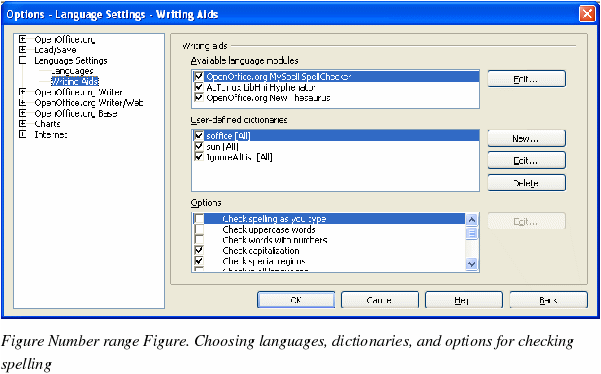
|
|
