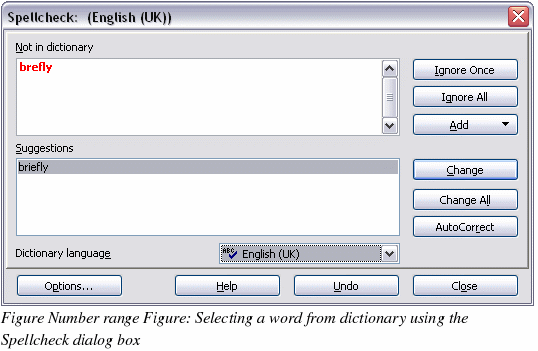Checking spelling
Writer provides a spelling checker, which can be used in two ways.
A utoSpellcheck checks each word as it is typed and displays a wavy red line under any misspelled words. Once the word is corrected, the red wavy line disappears.
utoSpellcheck checks each word as it is typed and displays a wavy red line under any misspelled words. Once the word is corrected, the red wavy line disappears.
To perform a separate spellcheck on the document (or a text selection) click the Spellcheck button. This checks the document or selection and opens the Spellcheck dialog box (Figure 62) if any misspelled words are found.
Here are some more features of the spelling checker:
-
You can change the dictionary language (for example, to Spanish, French, or German) on the Spellcheck dialog box.
-
You can add a word to a dictionary. Click Add in the Spellcheck dialog box and pick the dictionary to add it to.
-
The Options dialog box of the Spellcheck tool has a number of different options such as whether to check uppercase words and words with numbers. It also allows you to manage custom dictionaries, that is, add or delete dictionaries and add or delete words in a dictionary.
-
On the Font tab of the Paragraph Styles dialog box, you can set paragraphs to spell-check in a specific language (different from the rest of the document). See Chapter 7, “Working with Styles†for more information.