|
 |
|
| |
Adding index entries
Before you create an index, you must create some index entries.
-
Either highlight the word or phrase to add to the index or place the cursor at the beginning of the word or phrase. (If you want to add multiple words as one entry it will generally be better to highlight the entire phrase.)
-
Click Insert > Indexes and Tables > Entry to display a dialog box similar to that shown in Figure 318. You can accept the word or phrase shown in the Entry box or change it to whatever you want. If you placed the cursor at the beginning of a word, clicking on the Entry text box inserts the word into the text box.
-
Click Insert to create the entry.
-
You can create multiple entries without closing the dialog box. For each one:
-
Click at the location in the document that you want to index.
-
Click again on the dialog box.
-
Change the entry if needed, and click Insert.
-
When you are satisfied with the entries, click Close.
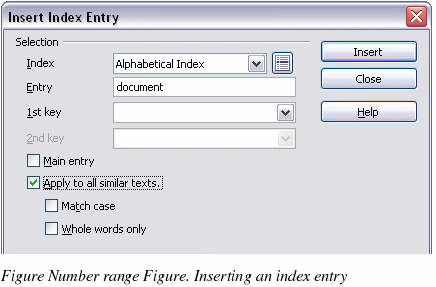
|
Note
|
If field shading is active (see Tools > Options > OpenOffice.org> Appearance > Text Document > Field shadings), when a selected word or phrase has been added to the index, it is shown in the text with a gray background. Index entries whose text is different from the text in the document are marked by a small gray rectangle.
|
|
TIP
|
You can also open the Insert Index Entry dialog box by clicking the Entry icon on the Insert toolbar, as shown in Figure 319.
|

|
|
|
