Toolbars
Under the Menubar by default are three toolbars: the Standard toolbar, the Formatting toolbar, and the Formula toolbar.
|
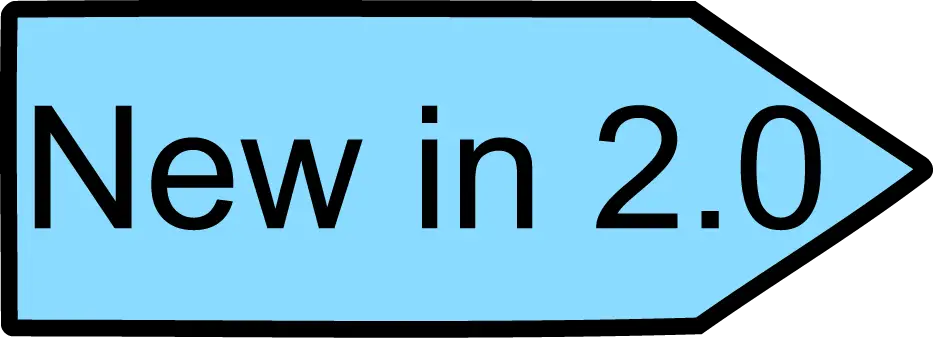
|
No toolbars run vertically in OOo 2.0 as they did in 1.x. However, toolbars can be placed vertically on either side of the screen manually by dragging them.
|
The icons on these toolbars provide a wide range of common commands and functions. The toolbars can be modified, as discussed in the chapter titled “Menus and Toolbars†in the Getting Started guide.
Placing the mouse pointer over any of the icons displays a small box, called a tooltip It gives a brief explanation of the icon’s function. Fora more detailed explanation, select Help > What's This?and hover the mouse pointer over the icon you need more help with.
|
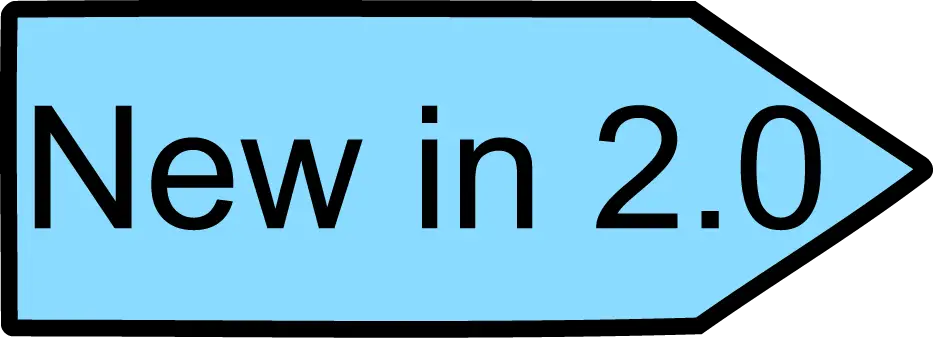
|
The extended tips option in OOo 2.0 can no longer be accessed from the Help menu. Tips and extended tips can now be turned on or off from Tools > Options > OpenOffice.org > General. What's This? help is a new feature in OOo 2.0.
|
In the Formatting toolbar, there are two rectangular areas on the left. They are the Font Name and Font Size menus. (See Figure 2). If there is something already in the box, it tells what the current setting for the selected area is.

Click the little button with an inverted triangle to the right of the box to open a menu. From the Font Name and Font Size menus, you can change the font and its size in selected cells.
