Writer provides some tools that make your work easier if you mix multiple languages within the same document or write documents in various languages.
You can set the language for the whole document, individual paragraphs, or even individual words and characters. In versions earlier than OOo 3.0 it was necessary to use styles in order to insert within a document paragraphs or individual groups of characters that use a different language, while now this can be conveniently done from the main menu.
 | Using character and paragraph styles is still the preferred method, as styles allow a greater level of control and make changing language much faster. See
Chapter 7 (Working with Styles) for information on how to manage the language settings of a style.
|
The main advantage of changing the language is that you can then use the correct dictionaries to check spelling and apply the localized versions of Autocorrect replacement tables, thesaurus, and hyphenation rules.
The language tools can be found in Tools > Languages on the main menu.
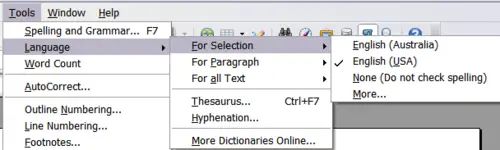
The Language menu.
The following options are available:
- For selection: select this option to apply a specified language to the selected text (the selection can comprise only a few characters or several paragraphs).
- For paragraph: select this option to apply the specified language to the paragraph where the cursor is located.
- For all text: select this option to apply the specified language to all the document.
An alternative way to the menu above that allows you to change the language of a whole document is the use of Tools > Options > Language Settings > Languages. In the Default languages for documents section of the options dialog box you can choose a different language for all the text.
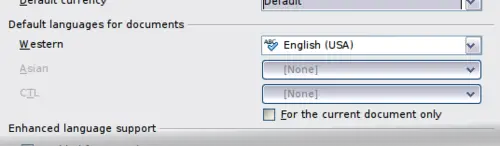
Options available in the Languages settings.
 | Unlike the menu tool that applies to the individual document, a change in the default language from the Options dialog is a general change of settings of OOo and will therefore apply to all the documents created in the future. If you want to change the language for the current document only, be sure to select the For the current document only option.
|
Spelling checking is available only for those languages in the list which have the symbol [[Image:]] next to them. If you do not see the symbol next to your preferred language, you can install the additional dictionary using Tools > Languages > More dictionaries online.
The language used for checking spelling is also shown in the status bar, next to the page style in use.
You can also configure the language for a paragraph or a group of characters as None. This option is particularly useful in the case where you insert in the document text that you do not want to spellcheck, such as web addresses or programming language snippets.
