The dialog to format the line properties is shown below. It contains three pages.
The Line page is further subdivided into four parts handling different aspects of the line.
The Line Properties section (left side) is the most important. It includes the following parameters:
- Line style: a variety of line styles is available in the drop-down list, but more can be defined if needed.
- Color: pick among the already defined colors. If a color not in the list is needed, refer to
Creating colors to create a new one.
- Width: specifies the thickness of the line.
- Transparency: sets the transparency value of the line, a useful property when you do not want to hide completely what is under the line.
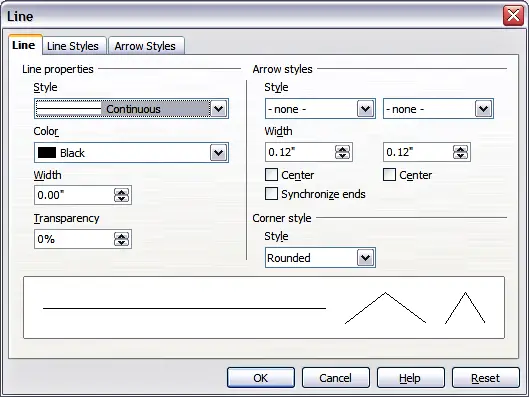
Main line formatting dialog.
The Arrow styles section of this page is only applicable to line segments; it has no effect on the line that forms the border of a shape or of a polygon. Use this section to set the styles of the two ends of the segment. You can configure independently the two ends, selecting for each of them the arrow shape (Style drop-down menu), the Width, and the termination style (Center checkbox). Selecting the Center checkbox moves the center of the arrowheads to the end point of the line. If the two ends should be identical, select the Synchronize ends checkbox. To create new arrowheads, use the Arrow styles page, as described in the following section.
Use the Corner style section of this page to choose how the connection between two segments should look. There are four available options in the drop‑down menu.
The bottom part of the page shows a preview of the applied style and a preview of two corners so that the corner style choice can be quickly evaluated. To appreciate the difference between corner styles, choose a thick line style and observe how the preview changes.
