Hatching
A hatching fill is a pattern of lines that is repeated throughout the area.
To apply a hatching pattern to an area, go to the Area page, select Hatching from the drop‑down list and then select the desired hatching from the list. To apply a background color to the hatching pattern, selecting the Background color checkbox and choose a color from the drop‑down list.
As for gradients and colors, if the predefined patterns are not satisfactory, you can create a new pattern or modify a predefined one.
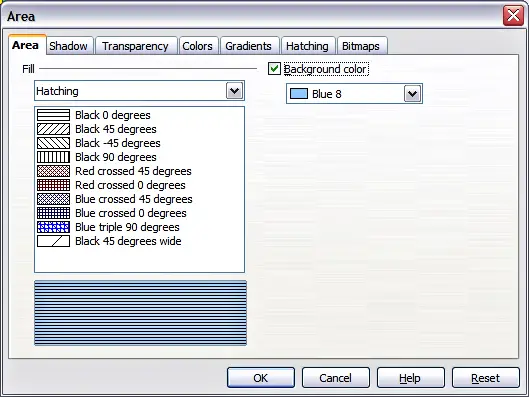
Selecting a hatching fill pattern.
Creating hatching patterns
You can create new hatching patterns or modify existing ones. Start by selecting the Hatching page of the Area dialog.
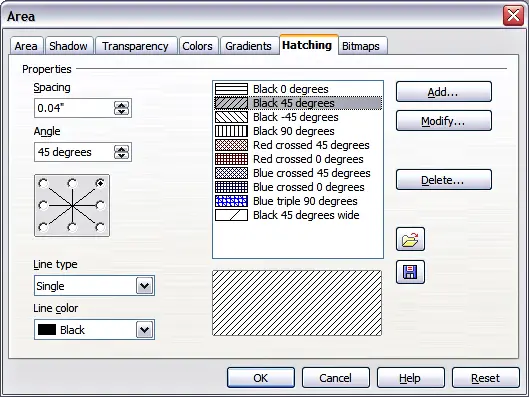
The Hatching fill dialog.
As for gradients and colors, if the predefined patterns are not satisfactory, it is recommended to create a new pattern rather than modify a predefined one. To do so:
- Select a pattern similar to the one that will be created as a starting point.
- Modify the properties of the lines forming the pattern. A preview is displayed in the window below the available patterns.
- Click the Add button and choose a name for the newly created hatching.
The properties that can be set for a hatching pattern are shown in Table 2.
Table 2: Properties of hatching patterns
| Property
| Meaning
|
| Spacing
| Determines the spacing between two lines of the pattern. As the value is changed the preview window is updated.
|
| Angle
| Use the mini map below the numerical value to quickly set the angle formed by the line to multiples of 45 degrees. If the required angle is not a multiple of 45 degrees, just enter the desired value in the edit box.
|
| Line type
| Set single, double or triple line for the style of the pattern.
|
| Line color
| Use the list to select the color of the lines that will form the pattern.
|
