Device Allocation Manager GUI
The Device Allocation Manager is used by administrators to administer allocatable and nonallocatable
devices. The Device Allocation Manager is also used by regular users to allocate
and deallocate devices. The users must have the Allocate Device authorization. In a
Solaris Trusted Extensions (CDE) workspace, the Device Allocation Manager is opened from the
Front Panel. The icon appears as follows:
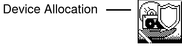
In a Solaris Trusted Extensions (JDS) workspace, the GUI is called the
Device Manager. This GUI is started from the Trusted Path menu by selecting
Allocate Device. In Trusted CDE, you can also start the GUI from the
Trusted Path menu. The following figure shows a Device Allocation Manager that was
opened by a user who can allocate the audio device.
Figure 22-1 Device Allocation Manager Opened by a User
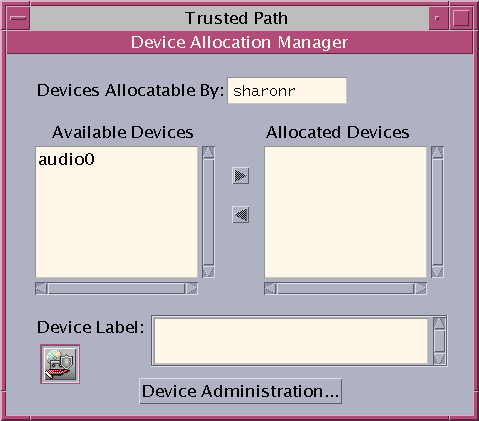
Users see an empty list when they are not authorized to allocate
devices. Or, an empty list might indicate that the allocatable devices are currently allocated
by another user or are in an error state. If a user
cannot see a device in the Available Devices list, the user needs to
contact the responsible administrator.
The Device Administration feature is available to roles that have either one or
both of the authorizations that are needed to administer devices. The administration authorizations
are Configure Device Attributes, and Revoke or Reclaim Device. The following figure shows
a Device Allocation Administration dialog box.
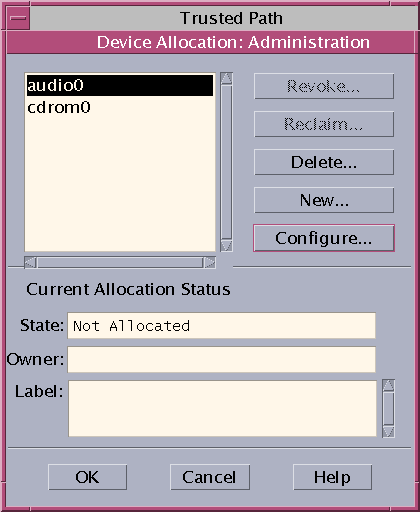
In a Solaris Trusted Extensions (JDS), the Device Administration button is called
Administration.
