Using the Footnotes/Endnotes page
Use the Footnotes/Endnotes page, pictured in Figure 106, to customize the current section’s footnotes and endnotes.
Customizing footnotes
If you want the current section’s footnotes to appear separately from the other footnotes in the document, check the Collect at end of text check box in the Footnotes area.
To number the current section’s footnotes separately from the other footnotes in the document, follow these steps:
-
In the Footnotes area, make sure that the Collect at end of text check box is checked.
-
Check the Restart numbering check box.
-
If you want the section’s footnotes to start at a number other than 1, enter the desired starting number in the Start at spin box.
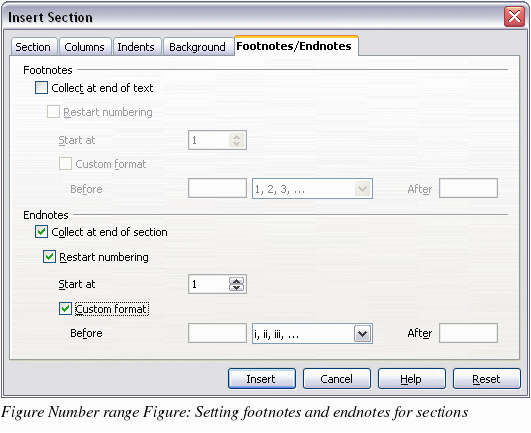
To edit the format of the section’s footnotes, follow these steps:
-
In the Footnotes area, make sure that the Collect at end of text and Restart numbering check boxes are checked.
-
Check the Custom format check box.
-
From the drop-down list under and to the right of the Custom format check box, select a numbering format for the footnotes.
-
To add text to the selected numbering format, use the Before and After fields. For example, if you want the footnote numbers to be preceded by the word “Note†and followed by a colon, fill the Before and After fields like this:
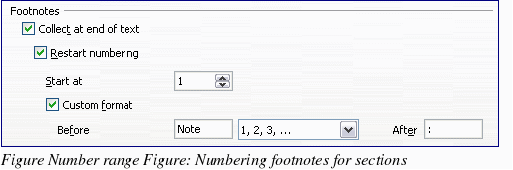
Customizing endnotes
If you want the current section’s endnotes to appear at the end of the section rather than at the end of the document, check the Collect at end of section check box in the Endnotes area.
To number the current section’s endnotes separately from the other endnotes in the document, follow these steps:
-
In the Endnotes area, make sure that the Collect at end of section check box is checked.
-
Check the Restart numbering check box.
-
If you want the section’s endnotes to start at a number other than 1, enter the desired starting number in the Start at spin box.
To edit the format of the section’s endnotes, follow these steps:
-
In the Endnotes area, make sure that the Collect at end of section and Restart numbering check boxes are checked.
-
Check the Custom format check box.
-
From the drop-down list under and to the right of the Custom format check box, select a numbering format for the endnotes.
-
To add text to the selected numbering format, use the Before and After fields, as shown above for footnotes (Figure 107).
