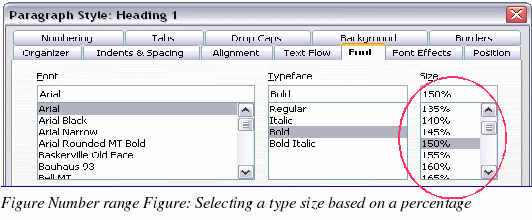Specifying a relative font size
If you are creating a style based on another style, you can specify a font size relative to that other style—either as a percentage or as a plus or minus point value (-2pt or +5pt). Relative font sizes are commonly used for Web pages.
For example, the paragraph style Heading 1 is based on the paragraph style Heading. The font size of the paragraph style Heading is 14pt, and the font size of paragraph style Heading 1 is specified as 115%. Thus the resultant font size of text in a paragraph formatted with paragraph style Heading 1 is 14pt x 115% = 16.1pt.
To specify a percentage font size, in the Paragraph Style dialog box, go to the Font tab. In the Size box, enter the percentage amount followed by the symbol % (see Figure 205). Similarly, you can enter a plus or minus sign followed by the number of points to be added or subtracted from the base font size.
To change from a relative font size back to an absolute font size, enter the desired font size in points followed by the letters “ptâ€.
It is also possible to use a Percentage Font size for character styles. See the note on page 181.