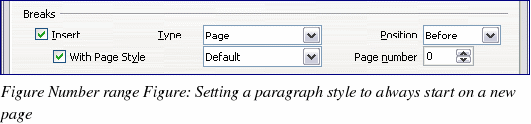Controlling page breaks
Writer automatically flows text from one page to the next. If you do not like the default settings, you can change them on the Text Flow page of the Paragraph Style dialog box.
Automatic page or column breaks
The Options section of the Text Flow page (Figure 200) of the Paragraph Style dialog box provides settings to control what happens when a paragraph does not fit on the bottom of a page:
Do not split paragraph means that the paragraph is never split across two pages. If it does not fit on the bottom of one page, the entire paragraph moves to the top of the next.
Keep with next paragraph is appropriate for headings or the lead-in sentence to a list, to ensure that it is not the last paragraph on a page.
Orphan control and Widow control. Widows and orphans are typographic terms. An orphan is the first line of a paragraph printed alone at the bottom of a page or column. A widow is the last line of a paragraph which appears alone at the top of the next page or column. Use these options to allow paragraphs to split across pages or columns but require at least 2 or more lines to remain together at the bottom or top of a page or column. You can specify how many lines must remain together.
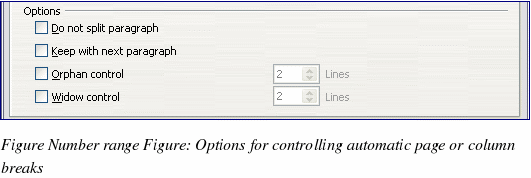
Required page or column breaks
You can require a paragraph to start on a new page or column and specify the style of the new page. A typical use is for chapter titles that you always want to start on a new page. This topic is covered in more detail in Chapter 4, “Formatting Pagesâ€.
On the Text Flow page of the Paragraph Style dialog box:
-
In the Breaks section, select Insert. Make sure that Type is set to Page and Position to Before.
-
Select With Page Style and choose the page style from the list.
-
To continue page numbering from the previous chapter, leave Page number set at 0. To start each chapter’s page numbering at 1, set Page number to 1.
-
Click OK.