| |
AutoFormatting tables
You can use AutoFormat to make your table formats consistent. You can also create and add your own table autoformats. Here is how:
-
Create a table and manually format it as you wish, including borders, spacing of text from the top and bottom borders, fonts to be used in the table heading and data cells, and background colors.
|
Note
|
To use background colors in a new format, color the cells rather than the table. That is, select the cell or cells you wish to color, click Table > Table Properties > Background, choose a color, and specify As: Color, For: Cell.
|
-
Position the cursor anywhere in the table and then click Table > AutoFormat.
-
On the AutoFormat dialog box (Figure 255), click Add and give the table format a name.
|
TIP
|
This technique does not include table and column widths in the table format. To insert a table with predefined full formatting, save it as AutoText.
|
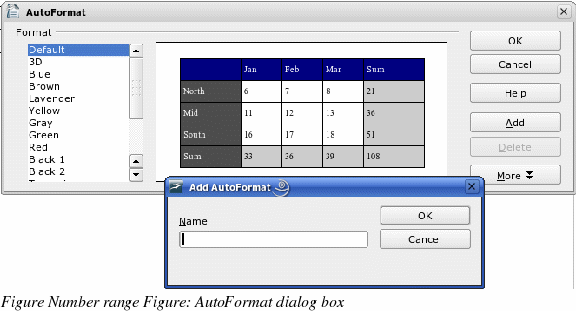
|
|
