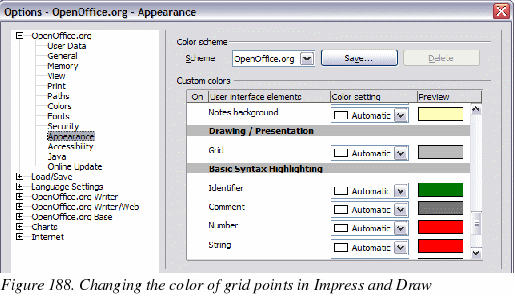Choosing options that affect all of OOo
This
section covers some of the settings that apply to all the components
of OpenOffice.org. Other general options are discussed in Chapter 5
(Setting Up OpenOffice.org) in the Getting
Started guide.
Click Tools
> Options. The list on the left-hand side varies
depending on which component of OOo is open. The illustrations in
this chapter show the list as it appears when when OpenOffice.org
Impress is open.
Click
the + sign to the left of OpenOffice.org
on the left-hand side. A list of subsections drops down.
|
Note
|
The
Back button has
the same effect on all pages of the Options dialog. It resets the
options to the values that were in place when you opened
OpenOffice.org.
|
User
Data options
Impress
uses the first and last name stored in the User Data page to fill in
the Created
and Modified
fields in the document properties, and the optional Author
field often used in the footer of a presentation, so you will want
to ensure that your name appears there. To do this:
In
the Options dialog, click OpenOffice.org
> User Data.
Fill
in the form on the OpenOffice.org
– User Data page or delete any existing
incorrect information.
Print
options
Set the print
options to suit your default printer and your most common printing
method. You can change these settings at any time, either through
this dialog or during the printing process (by clicking the Options
button on the Print dialog).
In
the Options dialog, click OpenOffice.org
> Print.
See
Chapter 10 (Printing, e-mailing, exporting, and saving slide shows)
for more about the options on this page.
Color
options
On the
OpenOffice.org
– Colors page (Figure 187), you can specify colors
to use in OOo documents. You can select a color from a color table,
edit an existing color, or define new colors. These colors will then
be available in color selection palettes in all components of OOo.
You can also define colors within Impress, but those colors will not
be available to other components of OOo.
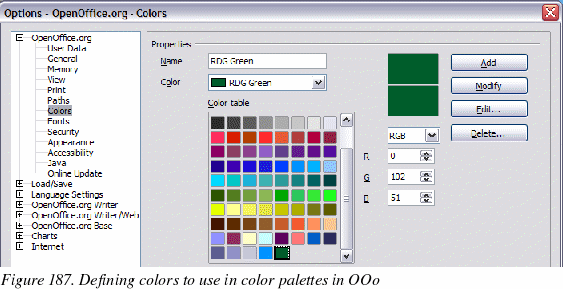
Appearance
options
On
the OpenOffice.org
– Appearance page (Figure 188), you can
specify which items are visible and the colors used to display
various items.
In
the Options dialog, click OpenOffice.org
> Appearance.
The
only choice specific to Impress (and Draw) is the color of the
grid points. Scroll down in the page until you find Drawing
/ Presentation (see Figure 188).
To
change the default color for grid points, click the down-arrow by
the color and select a new color from the pop-up box.
If
you wish to save your color changes as a color scheme, click Save,
type
a name in the Scheme
box; then click OK.