Creating a document from a template
You can use templates to create new documents in Writer. Templates serve as the foundation of a set of documents, to make sure they all have a similar layout. For example, all the documents of the Writer Guide are based on the same template. As a result, all the documents look alike; they have the same headers and footers, use the same fonts, and so on.
A new OpenOffice.org installation does not contain many templates. It is possible for you to add new templates to your installation and use them for new documents. This is explained in Chapter 10 (Working with Templates). Many more templates can be downloaded from
https://extensions.services.openoffice.org/ and other websites.
Once you do have templates on your system, you can create new documents based on them by using File > New > Templates and Documents. This opens a window where you can choose the template you want to use for your document.
The example shown below uses a template called “Book” in the My Templates folder. Select it, then click the Open button. A new document is created based on the formats defined in the template.
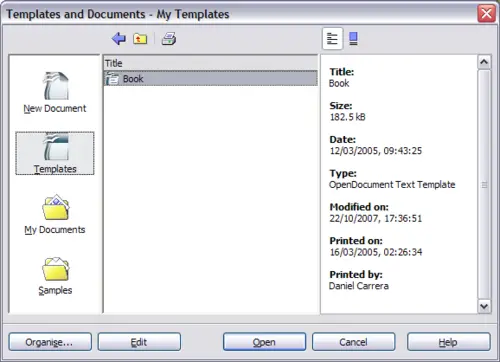
Creating a document from a template
Opening an existing document
When no document is open, the Welcome screen provides an icon for opening an existing document.
You can also open an existing document in one of the following ways. If a document is already open in OOo, the second document opens in a new window.
- Click File > Open.
- Click the Open button on the main toolbar.
- Press Control+O on the keyboard.
In each case, the Open dialog box appears. Select the file you want, and then click Open.
In the Open dialog box, you can reduce the list of files by selecting the type of file you are looking for. For example, if you choose Text documents as the file type, you will only see documents Writer can open (including *.odt, *.doc, *.txt). This method opens Word (*.doc) files, as well as OOo files and other formats.
You can also open an existing OOo Writer document using the same methods you would use to open any document in your operating system.
If you have associated Microsoft Office file formats with OpenOffice.org, you can also open these files by double-clicking on them.
Saving a document
To save a new document in Writer, do one of the following:
- Press Control+S.
- Select File > Save.
- Click the Save button on the main toolbar.
When the Save As dialog box appears, enter the file name and verify the file type (if applicable).
To save an open document with the current file name, choose File > Save. This will overwrite the last saved state of the file.
