Settings on the Indents & Spacing page
In the Indents & Spacing page, you can set up the parameters that affect the position of the paragraph on the page and the spacing between lines and between this paragraph and the paragraphs nearby. On the right hand side of the page, you can see a preview of the applied settings.
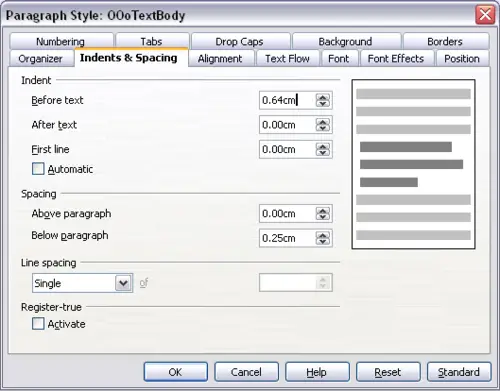
Settings on the Indents and Spacing page of a paragraph style.
Use the Indent section of the page to set up the indentation, using these parameters:
- Before text: controls the space in your selected unit of measurement between the left margin of the page and the leftmost part of the paragraph area. Entering a negative value results in the text starting on the left of the margin. This may be useful in situations where your left margin is quite wide, but you want the headings to be centered in the page.
- After text: controls the space in your selected unit of measurement between the right margin of the page and the rightmost part of the paragraph area. Entering a negative value results in the text extending into the right margin of the page.
- First line: enter in this box the offset (either positive or negative) of the first line of the paragraph relative to the paragraph area. A positive value increases the indentation of the first line, while a negative value makes the first line start to the left of the paragraph area.
- Automatic: check this box to allow Writer to automatically control the indentation of the first line. The value is calculated by Writer on the basis of the font size and other parameters.
Use the Spacing section of the page to determine the amount of vertical space above and below the paragraph. It is customary to leave some space above heading styles so that they are separated from the text body of the previous section without the need of insert empty paragraphs. Spacing between paragraphs is also normal in certain types of documents. The body text style of this guide is configured to leave some space between consecutive paragraphs.
The spacing between paragraphs does not affect the spacing between lines, which is instead controlled using the drop-down box in the Line spacing section. You can select one of the following values:
- Single: the default setting—applies a single line spacing to the paragraph. This is calculated automatically based on the font size.
- 1.5 lines: sets the line spacing to 1.5 lines.
- Double: sets the line spacing to two lines.
- Proportional: this value activates the edit box next to the drop-down list where you can enter a percentage value. 100% means a single line spacing, 200% double line spacing and so on.
- At least: this choice activates the edit box next to the drop-down list, where you can enter the minimum value (in your selected unit of measurement) to be used for the line spacing.
- Leading: if this value is selected, you can control the height of the vertical space inserted between two lines (from the bottom of the font of the line above to the top of the font of the line below).
- Fixed: this choice activates the edit box next to the drop-down list, where you can enter the exact value of the line spacing.
 | When using different font sizes in the same paragraph, the line spacing will be uneven, as Writer automatically calculates the optimal value. To obtain evenly spaced lines, select Fixed or At least in the drop-down list and a value that is sufficient to create a spacing between the lines sufficient to account for the largest font size used.
|
The last parameter that can be set in this page is Register-true. Refer to
General settings for the page style for information on how to use this parameter.
